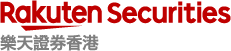2.12 Login
with OTP (Default)
Login to iSPEED FX with One-Time Passcode(OTP) to start your trade anywhere anytime!
*Please note, only live account need log in with OTP.
- Please make sure to open account with Rakuten FX (Live account) and prepare Login ID and Password for login.
*If you don’t have any Rakuten FX’s live accounts, please contact with us. - Launch iSPEED FX on your mobile device and it will show login screen form.
- Select “Live” and enter your Login ID and Password then press the Login button.
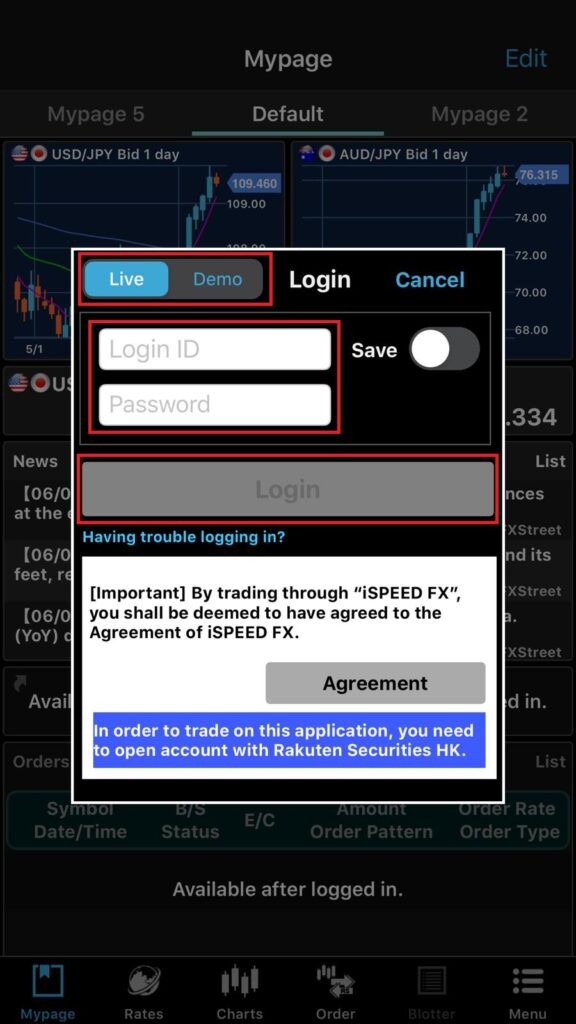
- Receive the 6 numeric digits One-Time Passcode(OTP) via SMS on your registered mobile device.
- Enter OTP received via SMS in the login screen within 5 minutes and press the “Login” button. *Biometric authentication is available for Rakuten FX log in, if you would not like to receive OTP via SMS. For detail, please check the link.
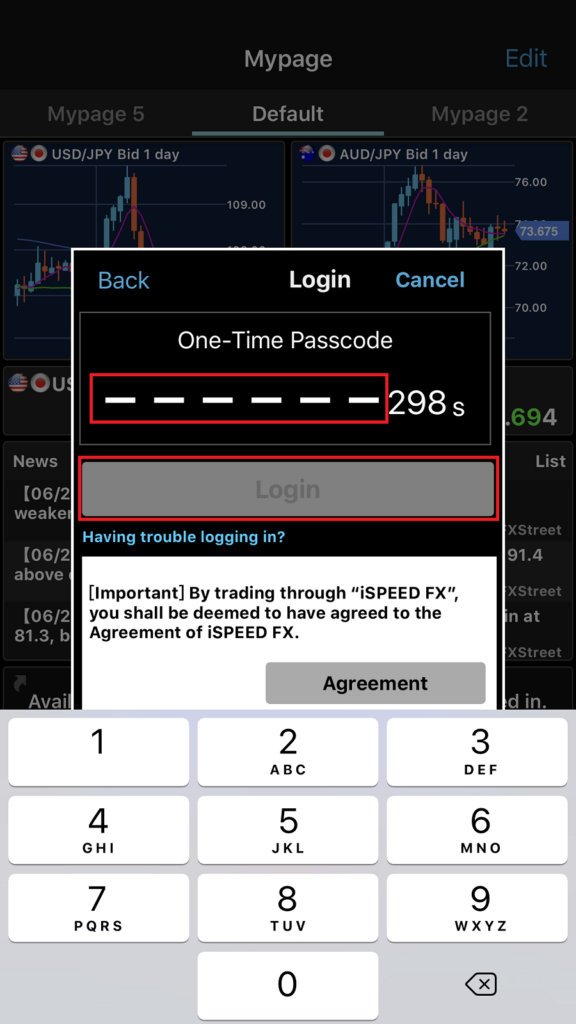
<Hint>
In case you don’t receive OTP via SMS from Rakuten Securities HK, please ensure you are checking the mobile phone which registered with Rakuten FX account. In addition, you may retry login with tapping the “Back” button.
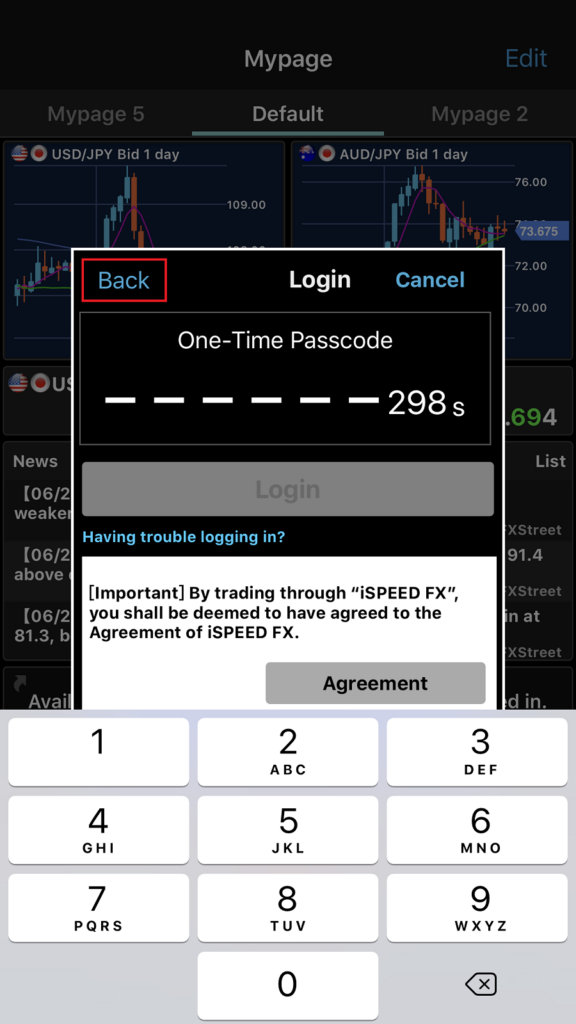
with Biometric
You may use Biometric to Login on iSPEED FX for your convenience
Change 2FA method to Biometric
- Login to Live Rakuten FX account with iSPEED FX with OTP first.
*Biometric login method is available for Live account only. - Tap Menu in the global navigation.
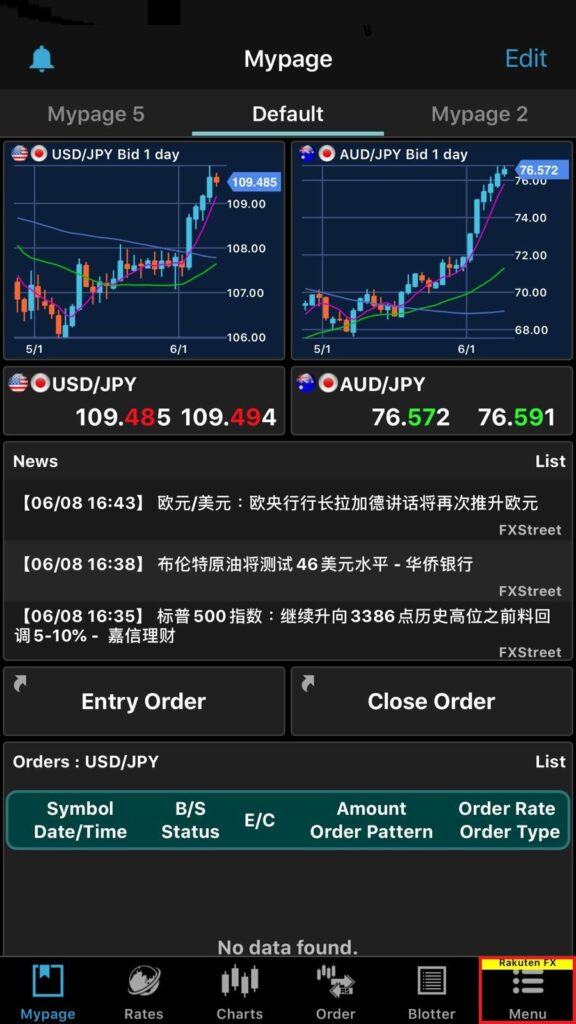
- Select ‘Settings’
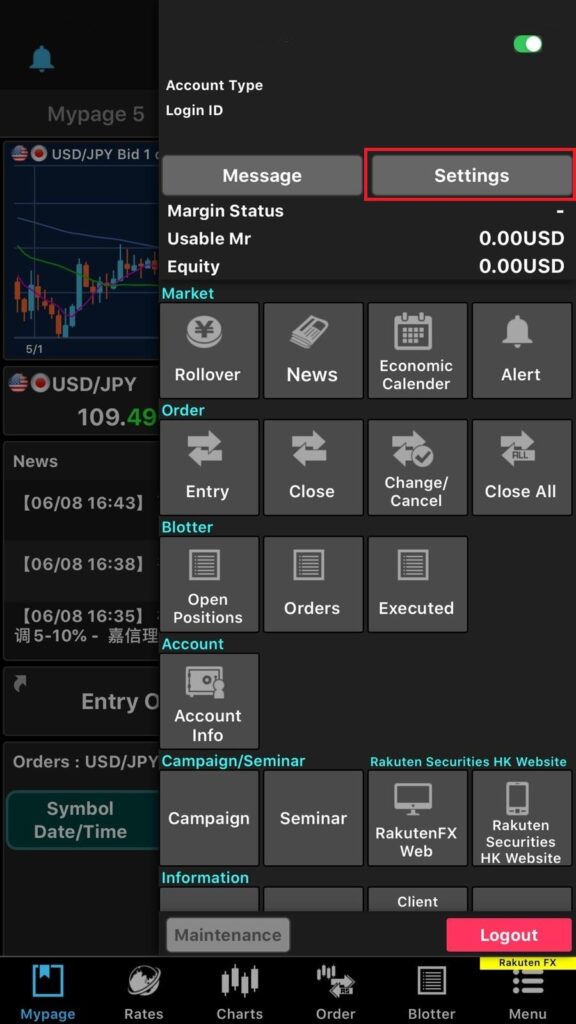
- Chose ‘2FA Settings’
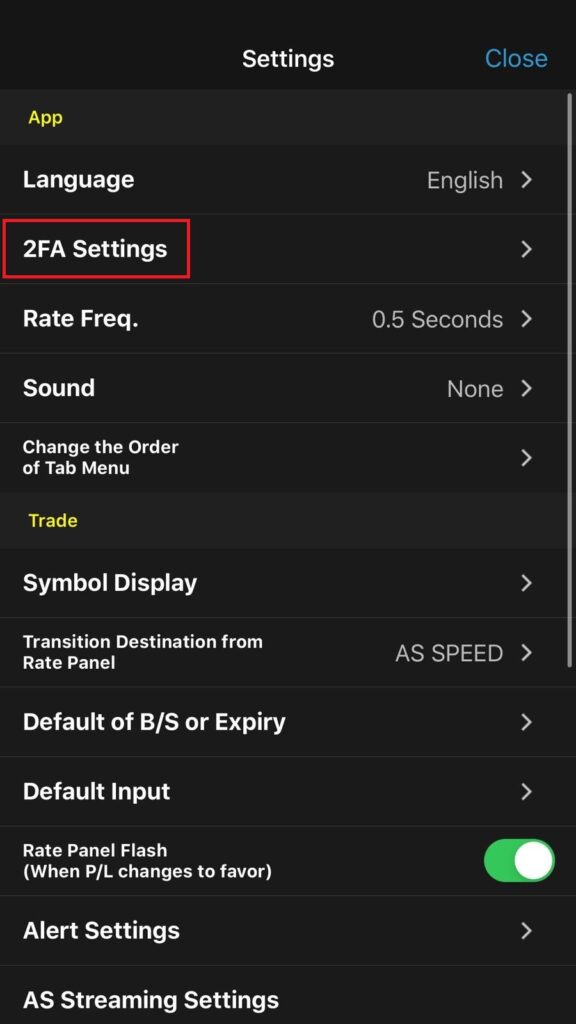
- Tap 2FA Method and select ‘Biometric’ as a new 2FA method.
*Please note the default setting is SMS.
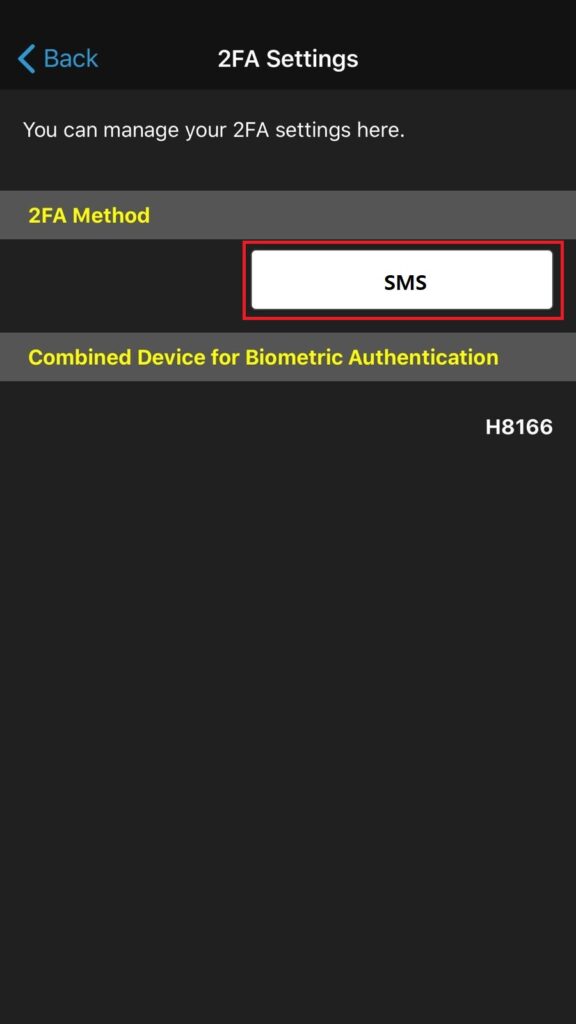
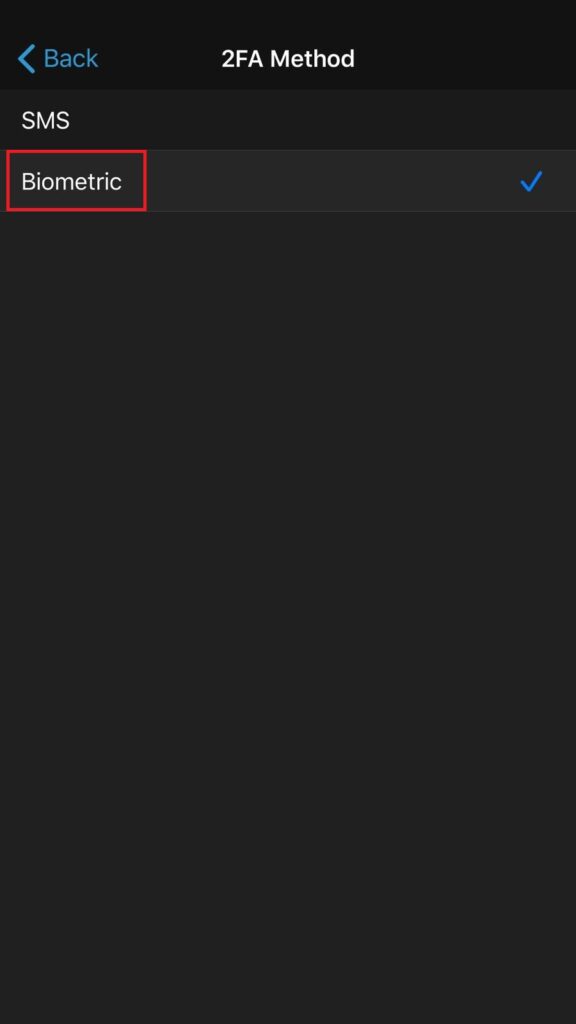
*After select ‘Biometric’, some more detail steps are required. If you need detail, please click the link.
- Complete the settings change. Biometric is selected as a 2FA method and you may find your mobile device name as a combined device as below.
*If you don’t have any Rakuten FX’s live accounts, please contact with us.
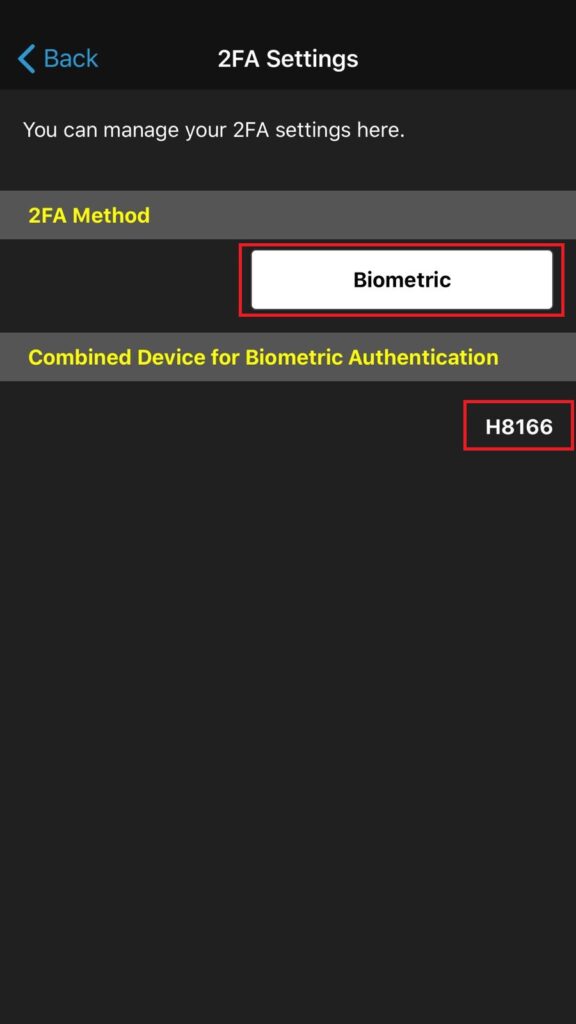
Login with Biometric
- Launch iSPEED FX in our device and show login screen.
*If you don’t have any Rakuten FX’s live accounts, please contact with us. - Select “Live” and enter your Login ID and Password then press the “Login” button.
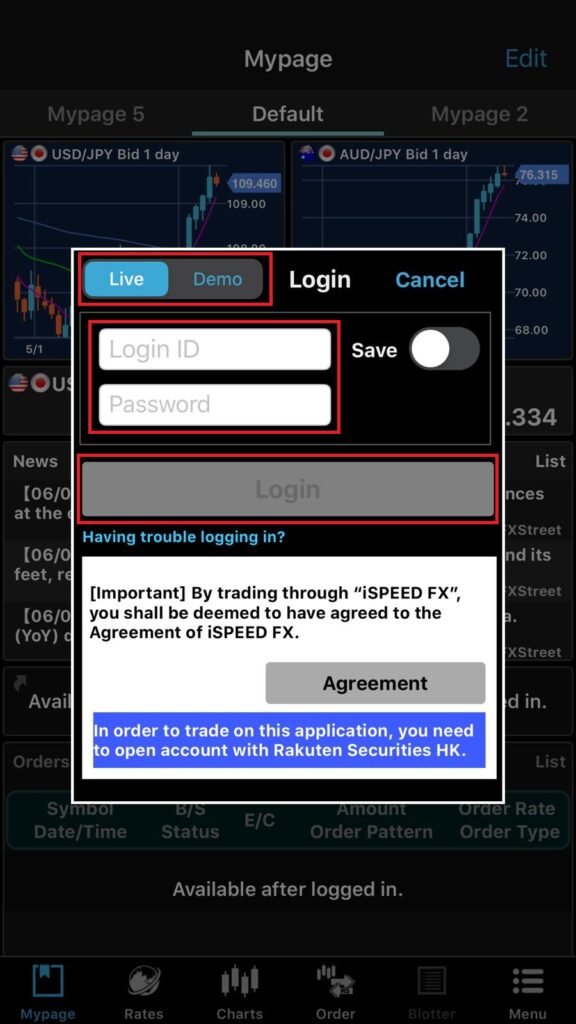
- Proceed “Biometric Authentication” on your registered mobile device with your Rakuten FX account.
*Main biometric authentication method in your mobile device is chosen.