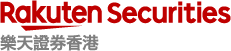2.11 Installation
Please install iSPEED FX app in your mobile device to trade FX in your convenient way.
- Access to the app market place to find the iSPEED FX
If Google™ Play is not available in your country , download the application HERE.
- Download iSPEED FX in your mobile device and complete the installation.
*After completion of installation, you will find the icon below show on your mobile device.