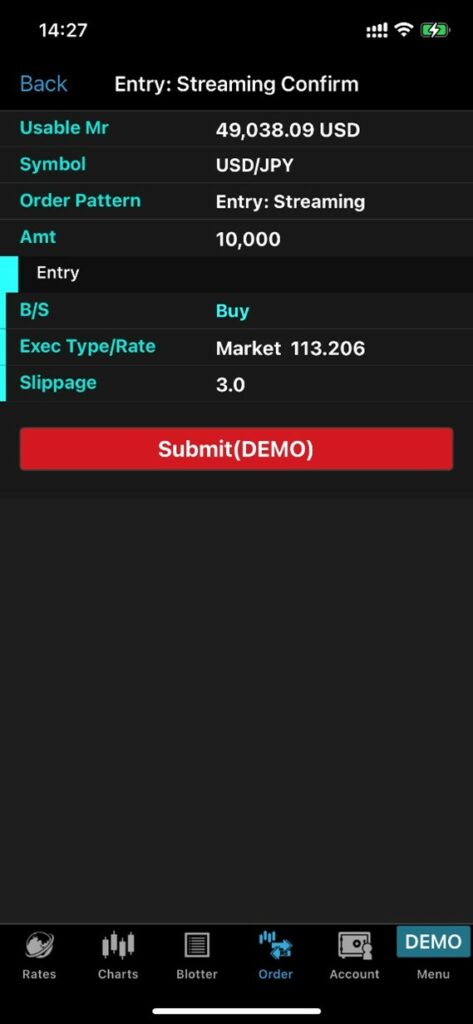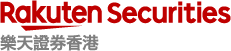2.1.2 Creating positions at market - With confirmation message
Sell / Buy button
- Tap on “Order”
- Tap on “Streaming”
- Select the “Currency Pair”
- Enter the “Amount (Amt)” (10,000 or 1,000 of the base currency)
- Specify the “Slippage”
- Click “Advanced” & switch on “Show the confirmation message”
- Select “B/S”
- Tap on “Order Confirmation”
- Confirm the order details then tap “Submit”