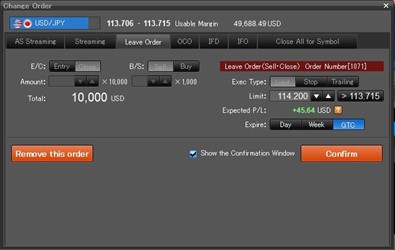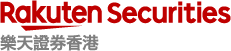1.4 Placing close orders
Leave order (limit / stop)
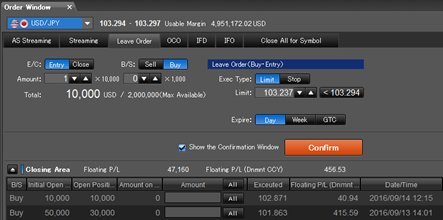
- Open “Order Window”
- Select a “Currency Pair” and a “Leave Order” tab
- Select the “Close” from “E/C”
- Select the “Buy/Sell”
- Select the “Limit/Stop”
- Enter the “Rate”
- Enter the “Amount” at the bottom section of “Closing Area”
- Select the “Expire” (Day/Week/Good-Til-Canceled GTC)
- Click “Confirm/Submit”
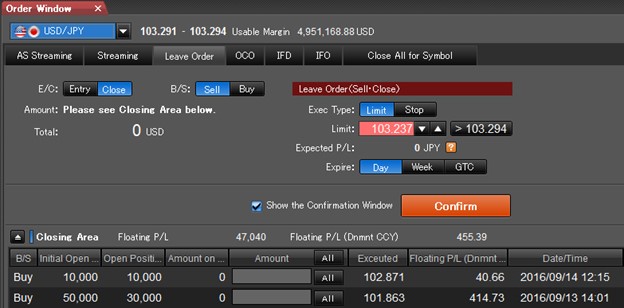
OCO (limit + stop)
- Click “Order” to open “Order Window”
- Select a “Currency Pair” and a “OCO” tab
- Select the “Close” from “E/C”
- Select the “S/S, B/B”
- Enter the “Rate” in the OCO1 and OCO2 fields and select “stop” or “Trailing”
- Enter the “Amount” at the bottom section of “Closing Area”
- Select the “Expire” (Day/Week/Good-Til-Canceled GTC)
- Click “Confirm/Submit
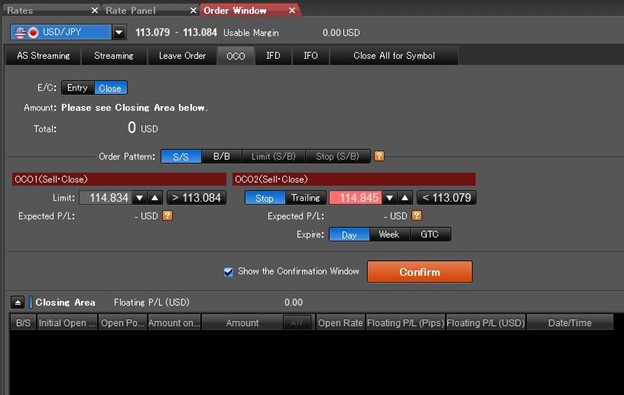
Change Leave Order
- Click “Order”
- Click “Change/Remove”
- Tick the Close Leave Order to be changed
- Click “Change Order”
- Enter the “Rate”
- Select the “Expire” (Day/Week/Good-Til-Canceled GTC)
- Click “Confirm”