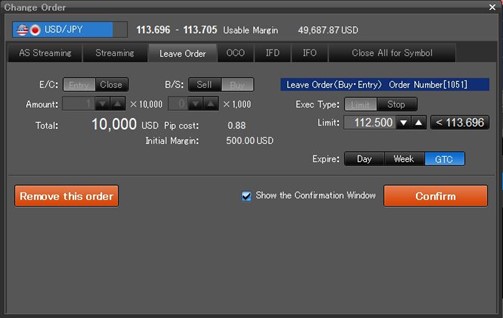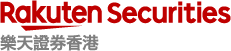1.3 Placing entry orders
Leave order (1 limit entry / 1 stop entry)
- Click “Order” to open “Order Window”
- Select a “Currency Pair” and a “Leave Order” tab
- Select the “Entry” from “E/C”
- Select the “Buy/Sell”
- Enter the “Amount (Amt)” (10,000 or 1,000 of the base currency)
- Select the “Limit/Stop”
- Enter the “Rate”
- Select the “Expire” (Day/Week/Good-Til-Canceled GTC)
- Click “Confirm/Submit”
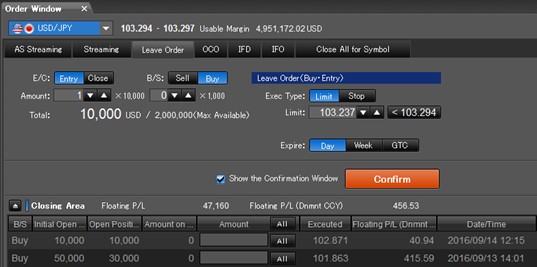
OCO (2 Entry orders which one cancel the other)
- Click “Order” to open “Order Window”
- Select a “Currency Pair” and a “OCO” tab
- Select the “Entry” from “E/C”
- Enter the “Amount” (10,000 or 1,000 of the base currency)
- Select the “S/S, B/B, Limit S/B, Stop S/B”
- Enter the “Rate” in the OCO1 and OCO2 fields
- Select the “Expire” (Day/Week/Good-Til-Canceled GTC)
- Click “Confirm/Submit
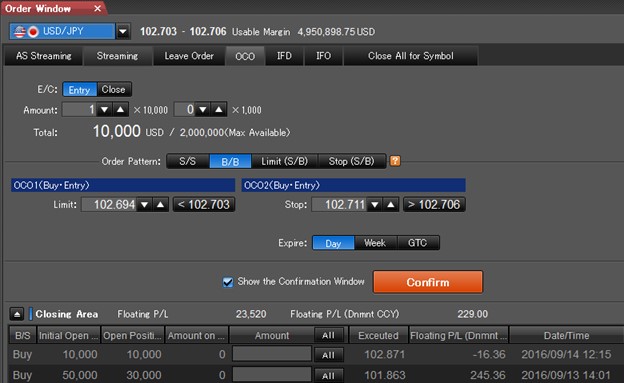
IFD (1 Entry order + limit / stop)
- Click “Order” to open “Order Window”
- Select a “Currency Pair” and a “IFD” tab
- Enter the “Amount” (10,000 or 1,000 of the base currency)
- Select the “Buy/Sell”
- Primary Order: Set the “Limit/Stop”, “Rate”, “Expire” (Day/Week/Good-Til-Canceled GTC)
- Secondary Order: Set the “Limit/Stop”, “Rate”, “Expire” (Day/Week/Good-Til-Canceled GTC)
- Click “Confirm/Submit”
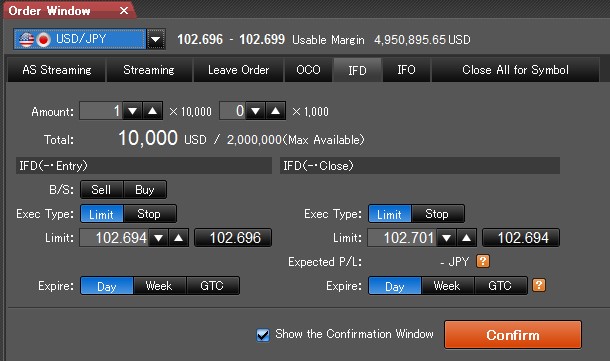
IFO (1 Entry order + limit + stop)
- Click “Order” to open “Order Window”
- Select a “Currency Pair” and a “IFO” tab
- Enter the “Amount” (10,000 or 1,000 of the base currency)
- Set the “IFO” order
- Set the “OCO1” and “OCO2” orders
- Set the “Expire” (Day/Week/Good-Til-Canceled GTC)
- Click “Confirm/Submit”
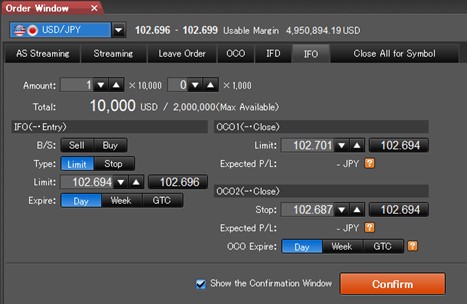
Change Leave Order
- Click “Order”
- Click “Change/Remove”
- Tick the Entry Leave Order to be changed
- Click “Change Order”
- Enter the “Rate”
- Select the “Expire” (Day/Week/Good-Til-Canceled GTC)
- Click “Confirm”