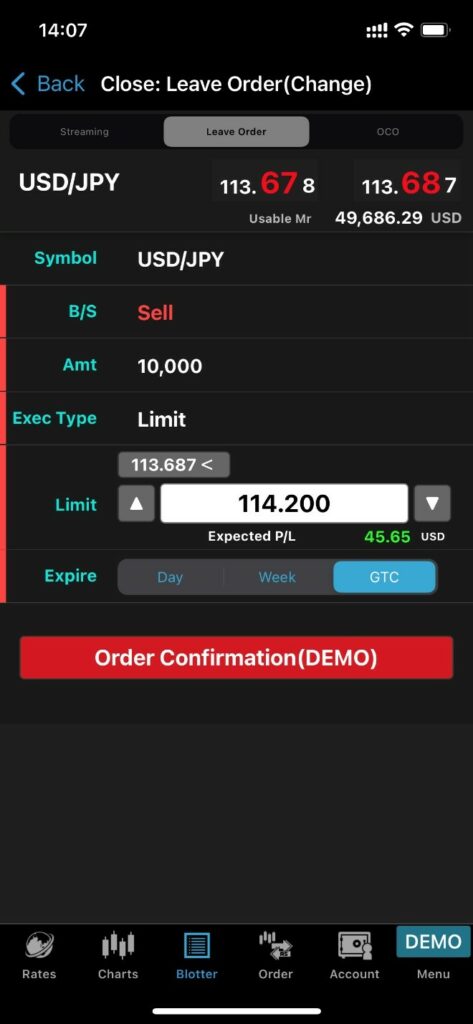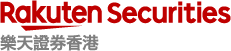2.4 Placing close orders
Leave order (limit / stop)
- Tap on “Blotter
- Select “Open position”
- Select ticket to be set leave order
- Tap on “Close by Leave Order”
- Select “Leave Order”
- Enter the “Amount (Amt)” (10,000 or 1,000 of the base currency)
- Select “Limit/Stop/Trailing”
- Enter the “Rate”
- Select the “Expire” (Day/Week/Good-Til-Canceled GTC)
- Tap on “Order Confirmation”
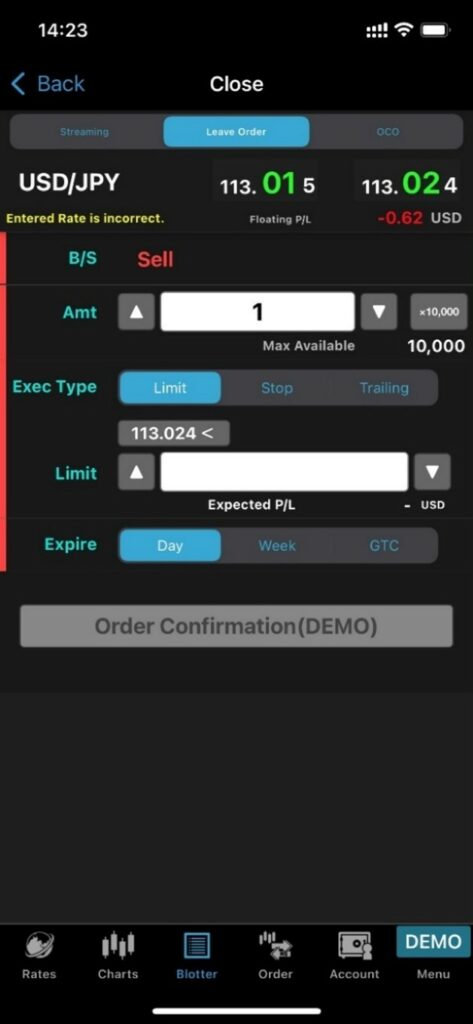
OCO (limit + stop)
- Tap on “Blotter
- Select “Open position”
- Select ticket
- Tap on “Close by OCO”
- Enter the “Amount (Amt)” (10,000 or 1,000 of the base currency)
- Enter the Limit “Rate”
- Select “Stop/Trailing”
- Enter the “Rate”
- Select the “Expire” (Day/Week/Good-Til-Canceled GTC)
- Tap on “Order Confirmation”
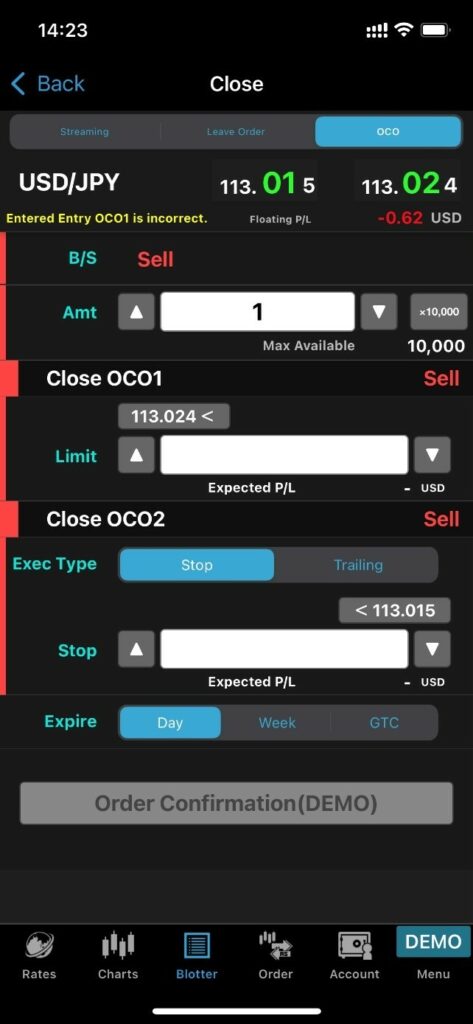
Change Leave Order
- Tap on “Blotter”
- Select “Open Positions”
- Tap on the ticket with leave order
- Tap on the leave order
- Tap on “Change Order”
- Enter the “Rate”
- Select the “Expire” (Day/Week/Good-Til-Canceled GTC)
- Tap on “Order Confirmation”