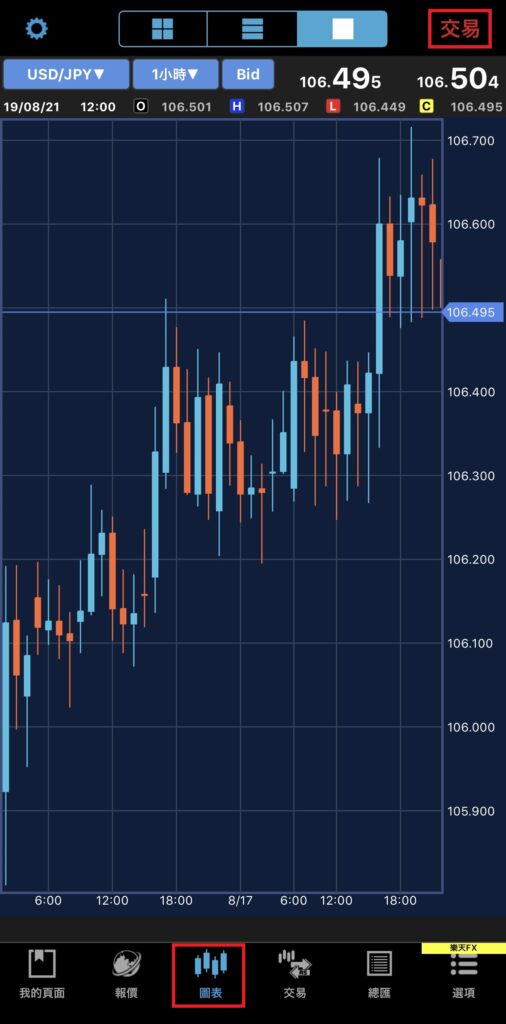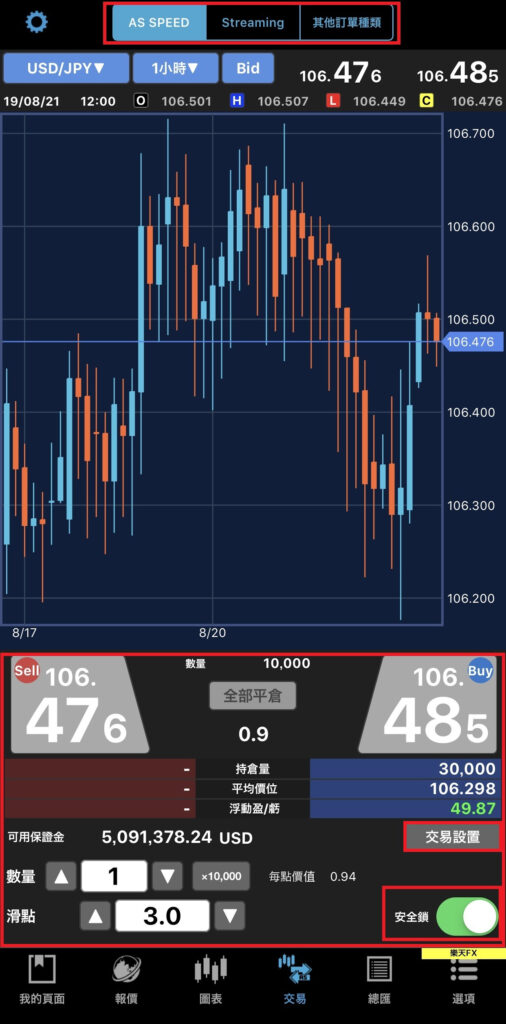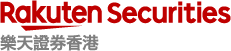2.10 Chart Setting
- Tap on “Charts”
- Tap on “Gear” sign on top left-hand corner
- Select “Mode/Chart Type/Trend/Oscillator”
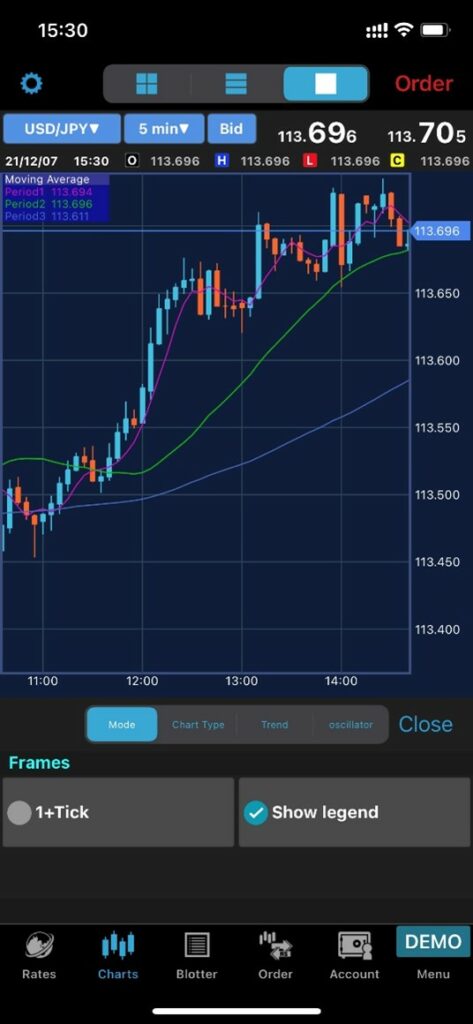
Set 4 Charts
- Click the “Settings Icon” on the upper left of the platform
- Select “Currency Pair” or “Period”
- Click “OK” on the top right of the platform
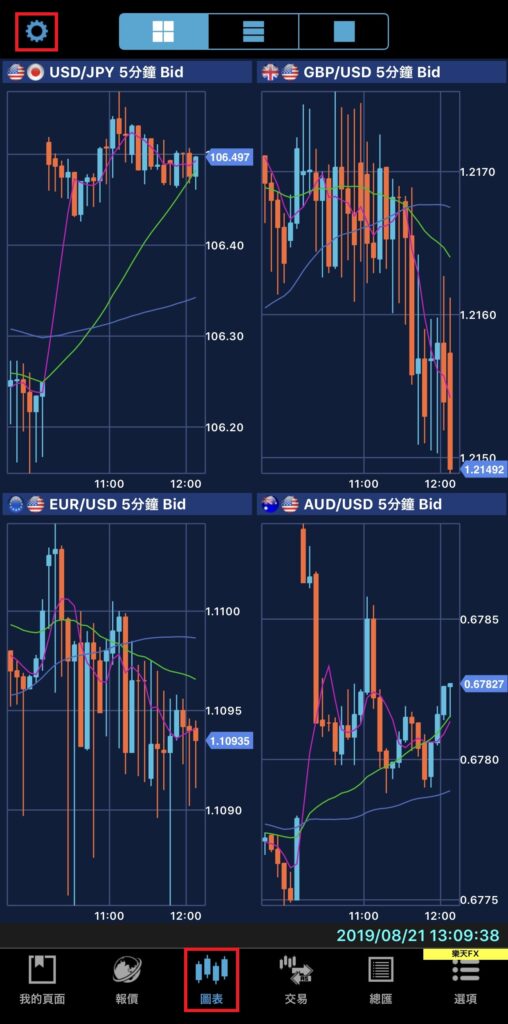
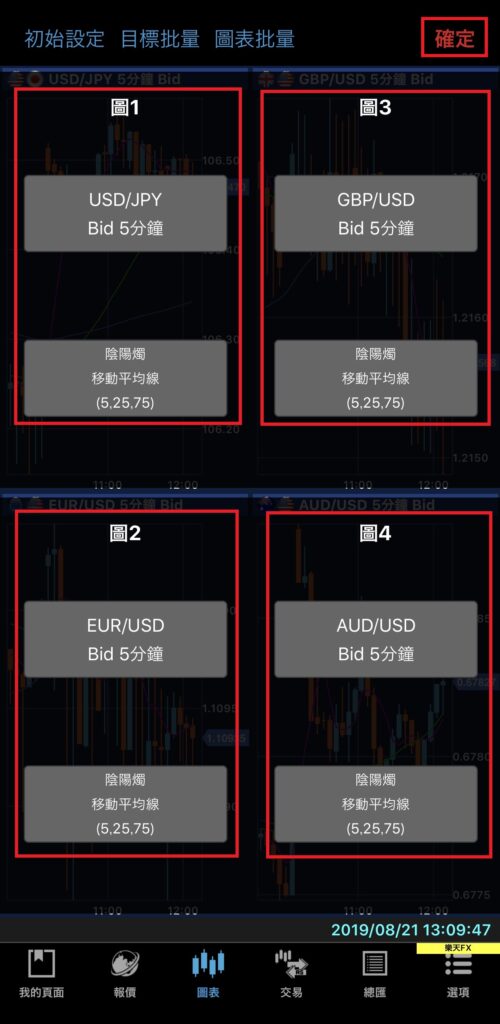
Add Trend/Oscillator
Provide 12 technical indicators, including 6 trend indicators and 6 oscillator indicators.
6 trend indicators:
- Moving Average (MA)
- Exponential Moving Average (EMA)
- High and Low
- Bollinger Bands
- Ichimoku Balance
- Parabolic
6 oscillator indicators:
- Moving Average Convergence Divergence (MACD)
- Relative Strength Index (RSI)
- Stochastic
- Slow Stochastic
- Dynamic Index (DMI)
- Rank Correlation Index (RCI)
- Go to a single chart
- Click the “Settings Icon” on the upper left of the platform
- Click and select the “Trend”/”Oscillator” indicator in the lower setting bar
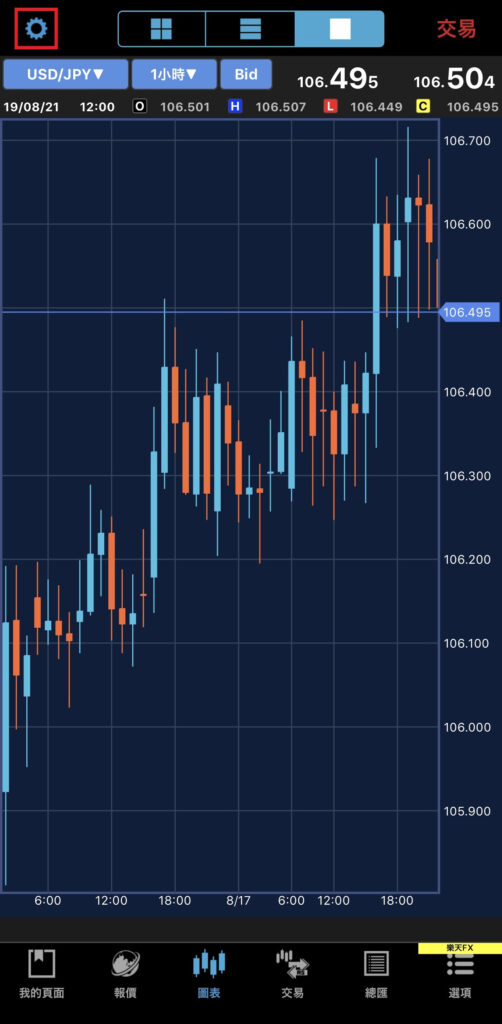
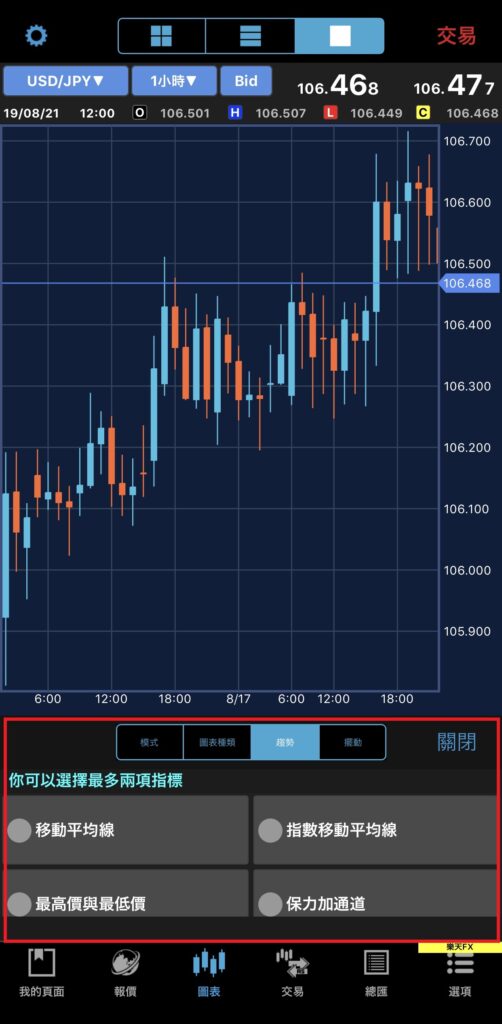

Turn Show Legend on or off
1. Click the “Settings” icon on the upper left corner
2. Press “Mode”
3. Select to turn on or off “Show Legend”
On / Off
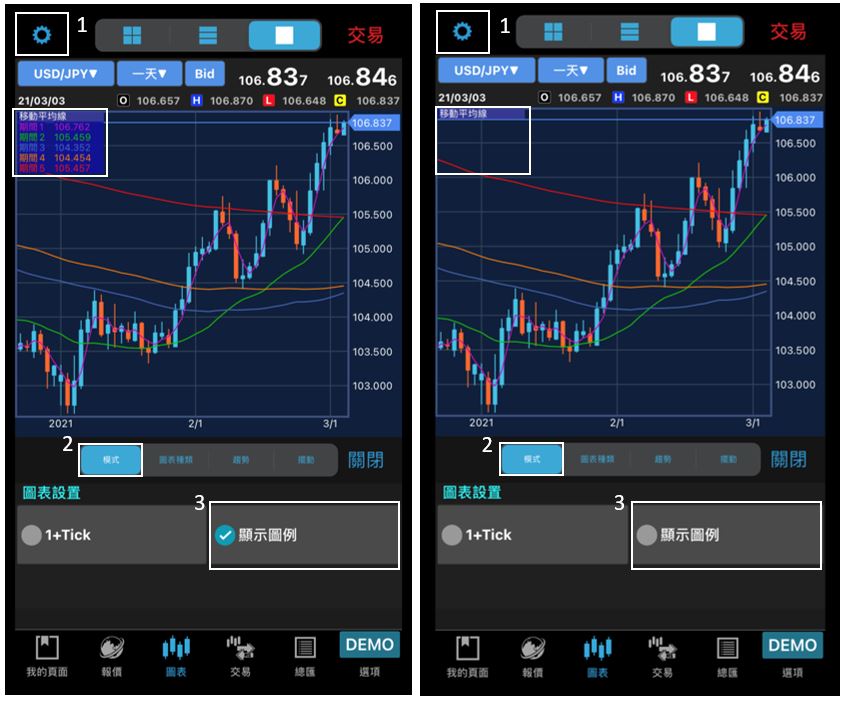
Add Trendline
1. Long press the screen in the state of a single chart
2. When the screen turns green, drag the trendline to the range you want to cover
3. Click on the trend line and drag to adjust its position.
To delete the trendline, please click “Delete”
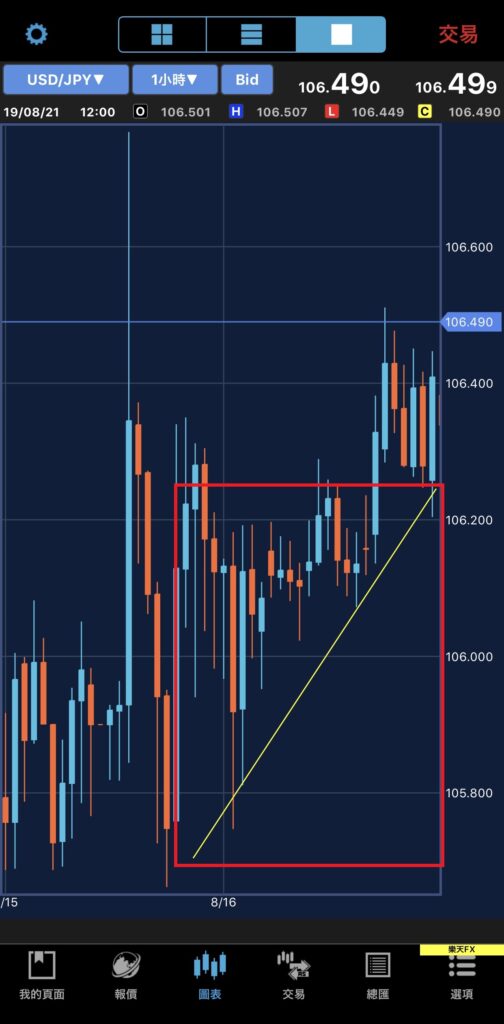
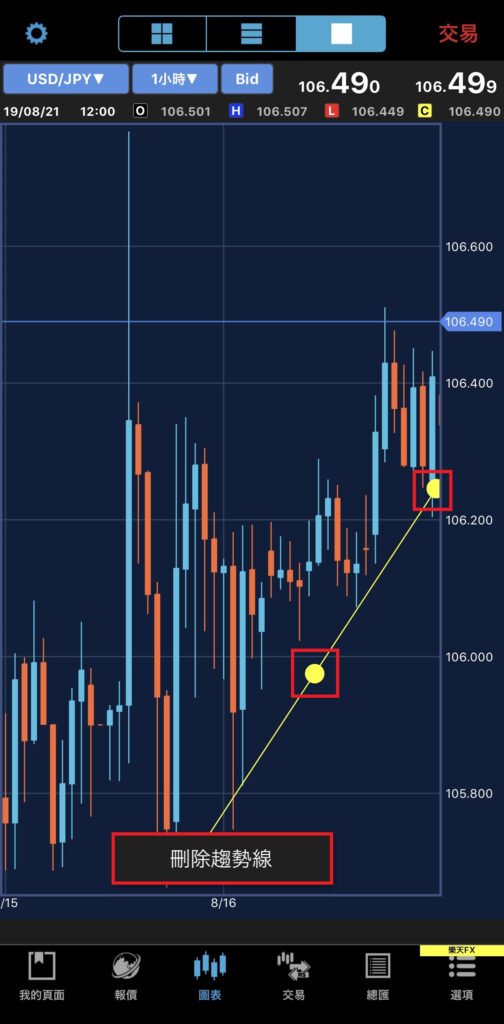
Create Order
1. Go to a single chart
2. Click “Order” at the top right of the platform
3. Select the order type. For details, please click here to browse.
Before creating an order, press “Trade Settings” to release the “Security Lock”