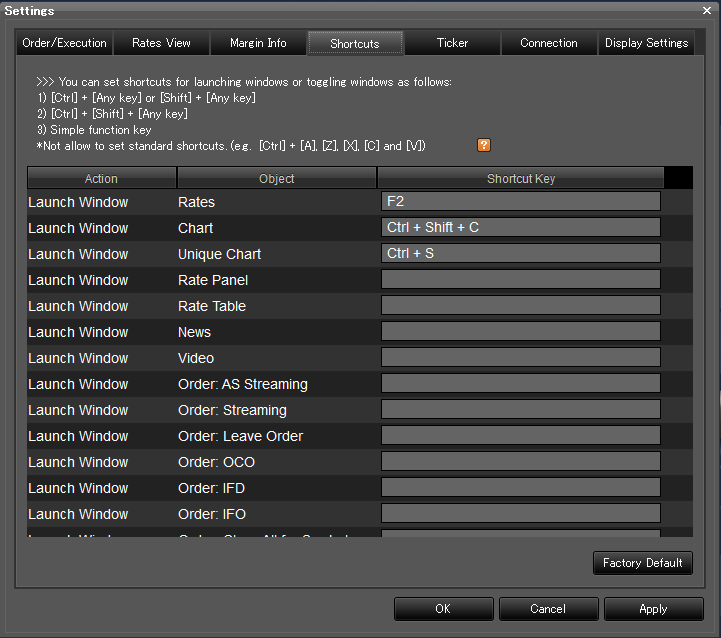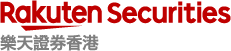1.9 General Setting
AS Streaming (1-click, no hedging)
- Set AS Streaming
- Click “Account” at the top left corner
- Select “Settings”
- Select “AS Streaming”
- Click “Activate/Inactive”
- Set “Order of closing position”
- FIFO (First in, First Out): This is the default setting of AS Streaming, the first opened positions will be closed first.
- LIFO (Last in, First out): The last opened position will be closed first.
- P/L Loss*: The position with greater loss per trading unit (or lesser profit per trading unit) will be closed first.
- P/L Profit*: The position with greater profit per trading unit (or lesser loss per trading unit) will be closed first.
- Set “Auto-removing order rule for Leave order”
- Click “Confirm”
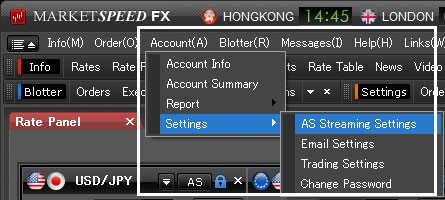
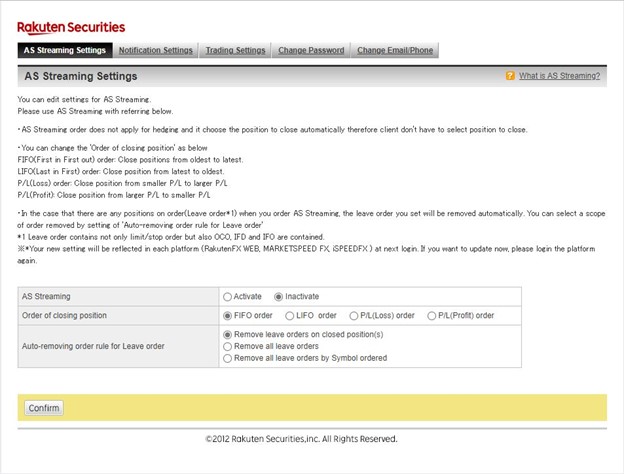
- Place order
- Click “Order” and Click “AS Streaming”
- Select the “Currency Pair”
- Enter the “Amount (Amt)” (10,000 or 1,000 of the base currency)
- Specify the “Slippage”
- Click the “Buy/Sell”
- Show Order Execution Notice
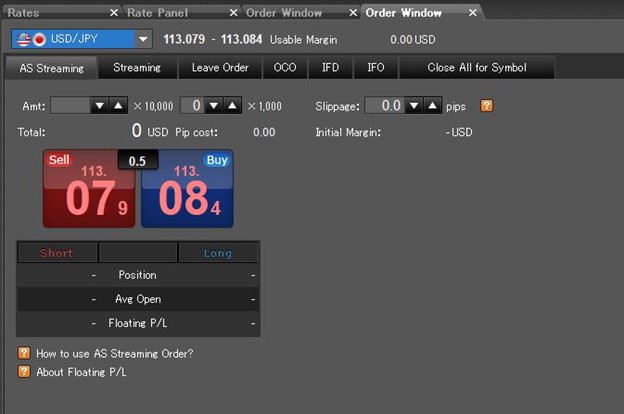
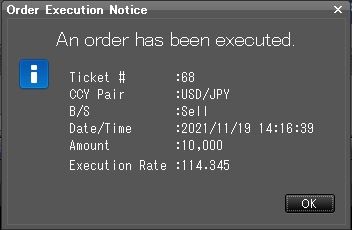
Email setting
- Click “Account” at the top left corner
- Select “Settings” and “Email Settings”
- Set or update your email notification of order execution
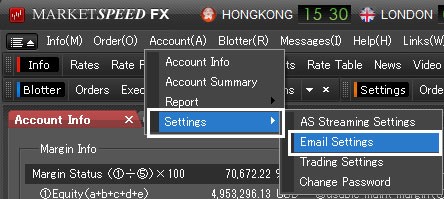
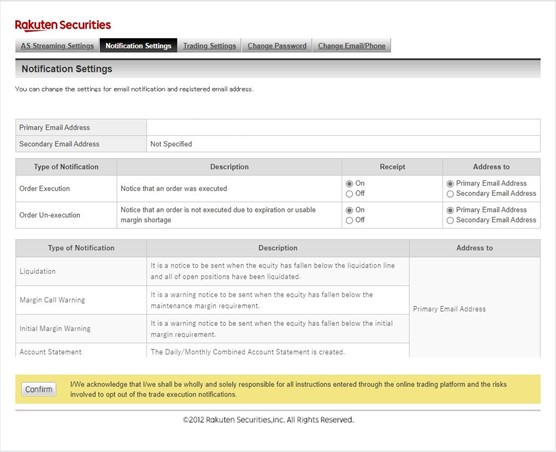
Trading setting
- Click “Account” at the top left corner
- Select “Settings” and “Trading Settings”
- Set or update your preferred “Amount” and “Slippage” for different symbols
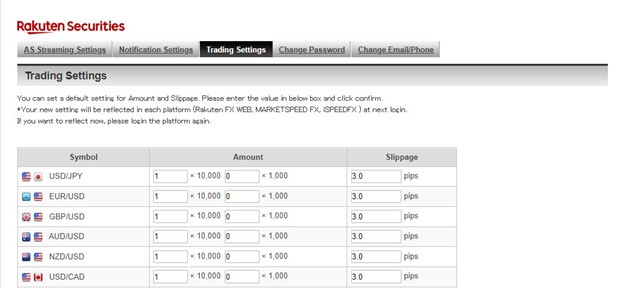
Password setting
- Click “Account” at the top left corner
- Select “Settings” and “Change Password”
- Set or update your password

Email/ Phone setting
- Click “Account” at the top left corner
- Select “Settings” and “Change Email/Phone”
- Set or update your email address and/or phone number
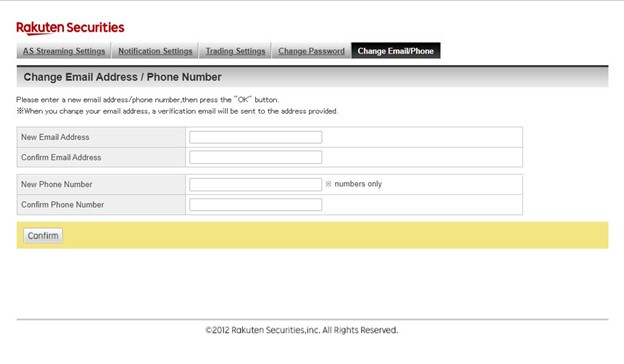
Platform Display
DISPLAY SETTINGS
Symbol – Select the default currency pair for Rate Panel, Rate Table, Unique Charts, Order Window
Panel Alignment – Select “Horizontal”/ “Vertical” alignment when docking windows.
Link/Unlink panels when undocked – Show or hide the detached window when MARKETSPEED FX is minimized.
Font – Select “Extra Large”/ “Large”/ “Medium”/ “Small”. Changes will be applied by restarting the platform.
Display Time – Display up to 3 time zones from 15 cities/regions
Skin/Background Settings – Set window color and platform opening image Changes will be applied by restarting the platform.
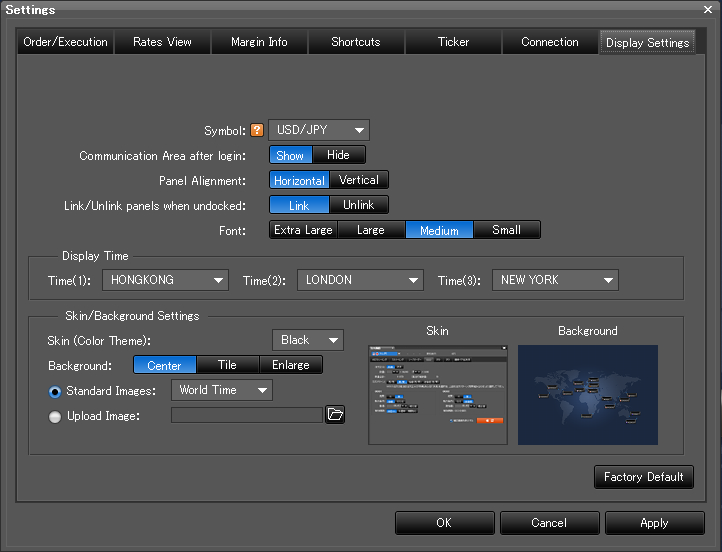
WINDOW MODE
1. Click “Window Mode” on the top right corner
2. Select “Simple /Advance Edit Mode”
– Simple: All windows aligned together
– Advanced: Set the windows at your preference
3. Drag the windows
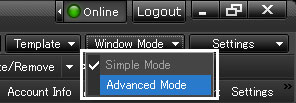
MY PAGE
Customize the platform layout and window setting of panels to better suit your trading preference and style. You can save up to 10 “My Page” layout.
Create Layout
1. Set the platform layout and window
2. Click “Edit Name” and rename
3. “Save” as back up
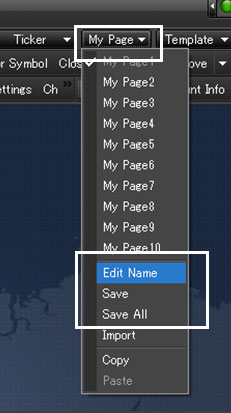
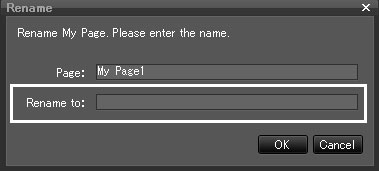
Import Layout
1. Click “My Page” at the top right corner
2. Click a blank “My Page” layout
3. Select “Import” and choose your MSFX layout file (.msfxhkmp]
4. Click “Edit Name” and rename
* Please note that the layout will be overwritten when you import a file.
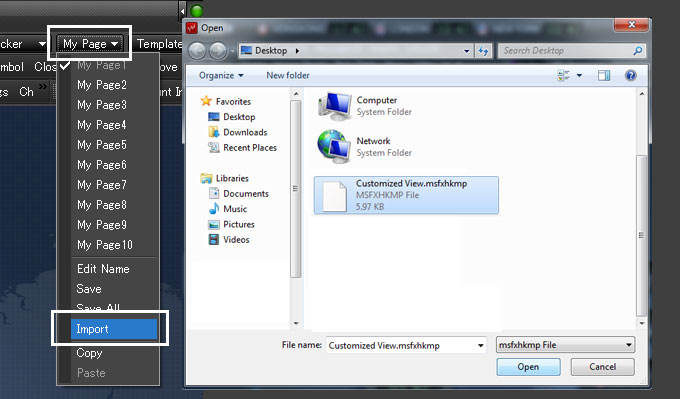
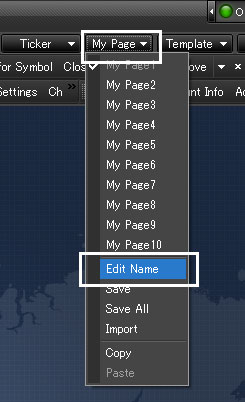
TEMPLATE
There are 6 templates for selection – “Default”, “Info”, “Double Chart”, “Day Trade”, “Triple Chart”, and “Compact” layouts. These templates can be further modified and saved as a new “My Page” layout.
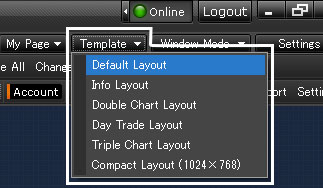
TICKER
1. Click “Ticker” on the top right corner
2. Select “Show /Hide”
3. Select “Settings” to choose the display “Symbols” or “News”
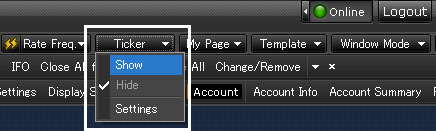

RESTORE DEFAULT SETTINGS
1. Click “Settings” at the top right corner
2. Select “Display Settings”
3. “Reset to Factory Default” at the bottom right corner
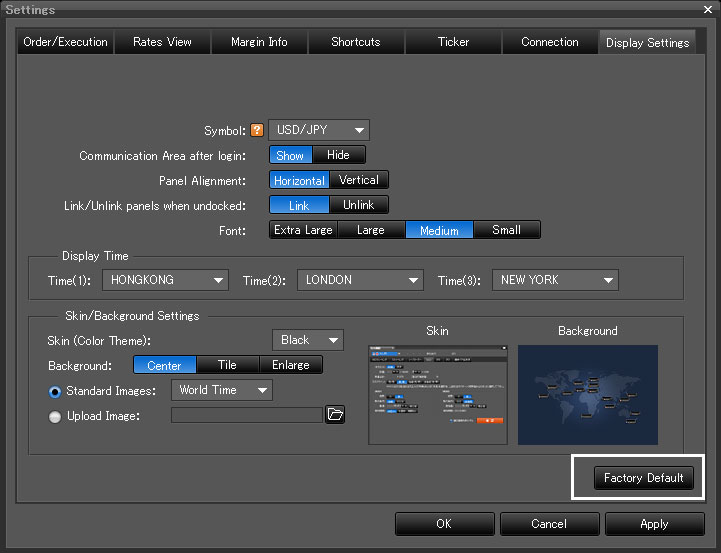
Internet Connection
Recommended – enable military-grade encryption under high speed & stable internet connection
Tunneling – choosing from “Bypass Proxy”/ “Use Proxy” (Auto Detect)/ “Use Proxy” (Manual Setting)
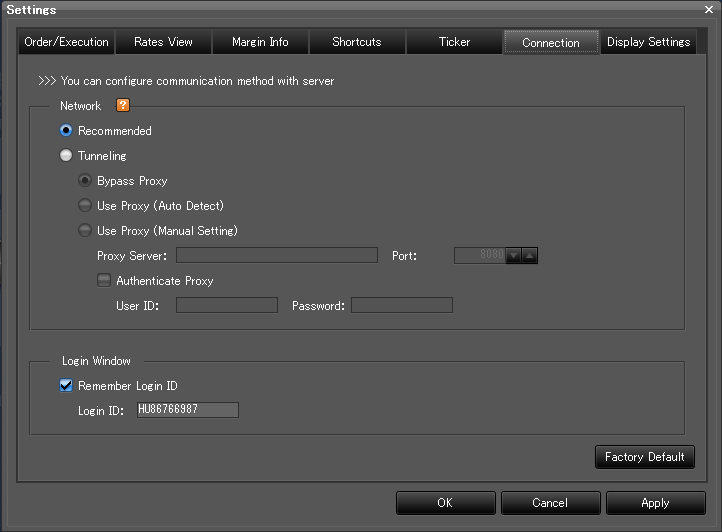
Rate Display
No Effect – Characters fixed in white color and no flash.
Hold – Displays selected color for approximately 0.5 seconds after rate update.
Fade Out – Displays selected color for approximately 0.5 seconds after rate update, then fades out.
Flash – Flashes approximately 0.5 seconds after update.
Color – Set Color Options for rate fluctuations.
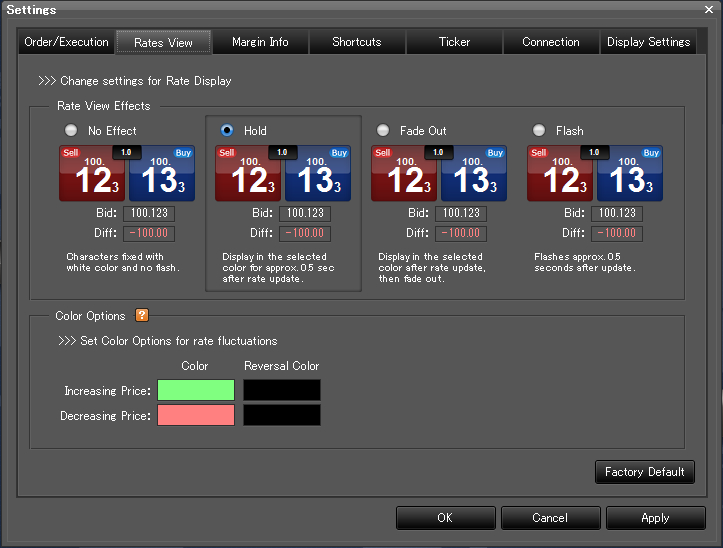
Margin Display Color
Enter margin threshold level (%) and Select highlight color.
Margin Maintenance (%) display color – Select color for the margin maintenance level
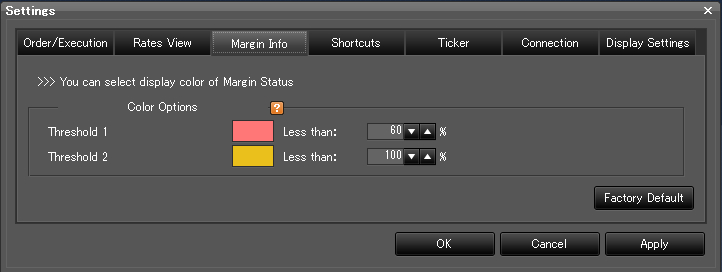
Ticker
Build Ticker by selecting different pairs and news.
System Launch – “Show”/ “Hide” Ticker
Symbols – Select “Symbols” to display
News – Select and embed your favorite RSS newsfeed to display
Order Execution Notice – Select which row to display
ADVANTAGE OF BUILDING YOUR OWN TICKER
1) Track the live FX rates and its change from the previous day.
2) Monitor market news
3) Feed order execution details (currency symbol, executed price, traded amount) into the ticker.
4) Monitor major stock markets, bonds, and commodities.
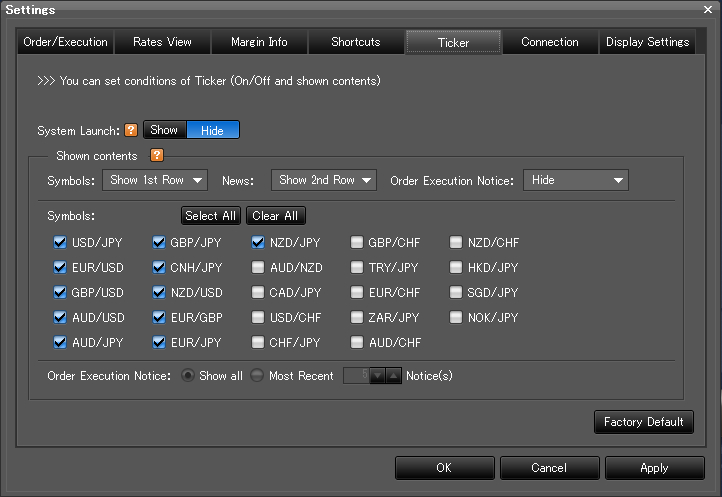
Shortcut
Set up shortcuts by any one of the following methods:
1) [Ctrl] + [Any key]/ [Shift] + [Any key]
2) [Ctrl] + [Shift] + [Any key]
3) Assigning a function key
Example: Set [Ctrl] + [G] as a shortcut for News.
* Standard Windows shortcuts are not allowed e.g. [Ctrl] + [A] / [Z] / [X] / [C] / [V]