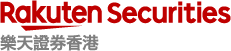Two Factor Authentication (2FA)
What is Two Factor Authentication (2FA)?
2FA is the method to verify user’s online identity using two steps of identification. In order to protect trader’s information from unauthorised access, additional verification other than login ID and password is required.
As Rakuten Securitirs HK has a strong commitment to information security, 2FA verification is required to login to Rakuten FX platform.
*By choosing the option of “SMS and Voice Call”, clients will receive the OTP by both SMS and Voice Call at the same time. Therefore, even if any one of the delivery methods is unsuccessful, clients can rest assured to receive the OTP by the other method.
Our 2FA methods
You can select one of the following 2FA methods. OTP is set as default method.
- One-Time Passcode (OTP) →Default
- Biometric →Recommend
We recommend you to change the setting to Biometric 2FA for enhanced security and convenience.
OTP (One-time passcode) : OTP is secure code that is valid only for one time. Code will be sent via SMS to your registered mobile phone number each time you login to Rakuten FX platform.
*If you are unable to receive SMS, *“SMS and Voice Call” is also available. Please contact us for details.
MARKETSPEED FX - Desktop
Note
Please update to the latest version before login.
Download here.
step
1
Enter your Rakuten FX Login ID and Password and click “Login”.
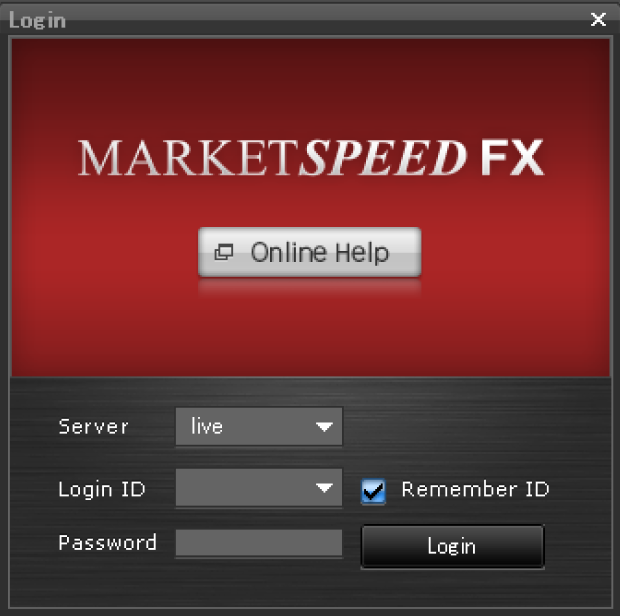
step
2
Enter the one-time passcode (OTP) sent to your registered mobile phone via SMS within 300 seconds.
*Please contact us if you can’t receive it.
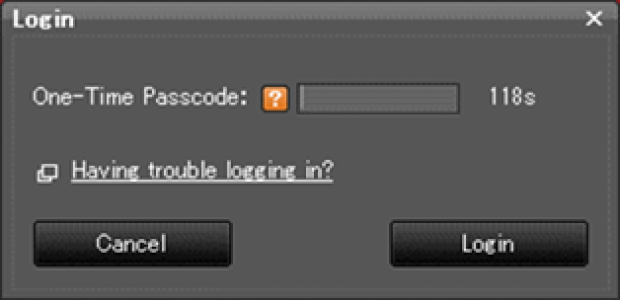
step
3
Login successfully.
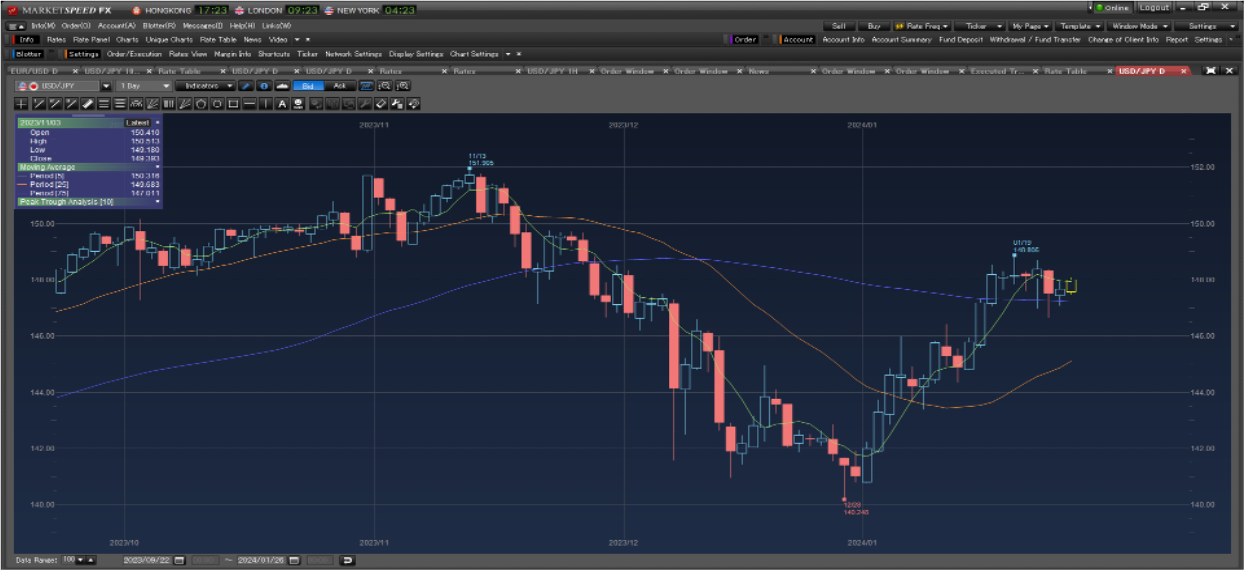
iSPEED FX - Mobile
Please upgrade to the latest version.
For iOS user, please visit App Store.
For Android user, please visit Google Play Store.
step
1
Enter your Rakuten FX Login ID and Password and tap “Login”.
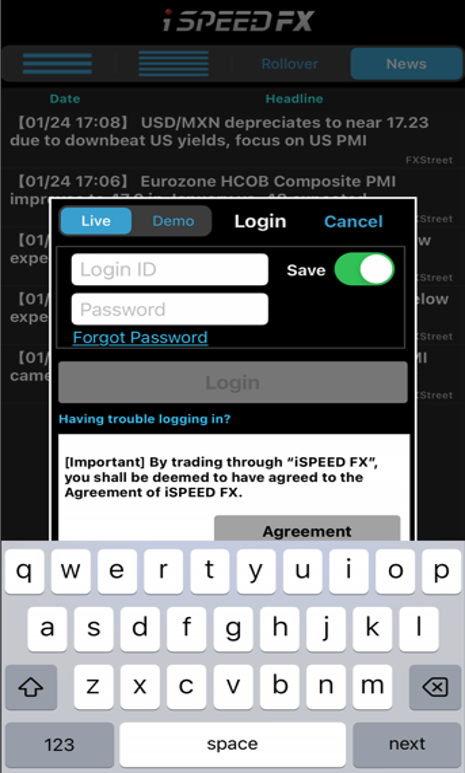
step
2
Enter the one-time passcode (OTP) sent to your registered mobile phone via SMS within 300 seconds.
*Please contact us if you can’t receive it.
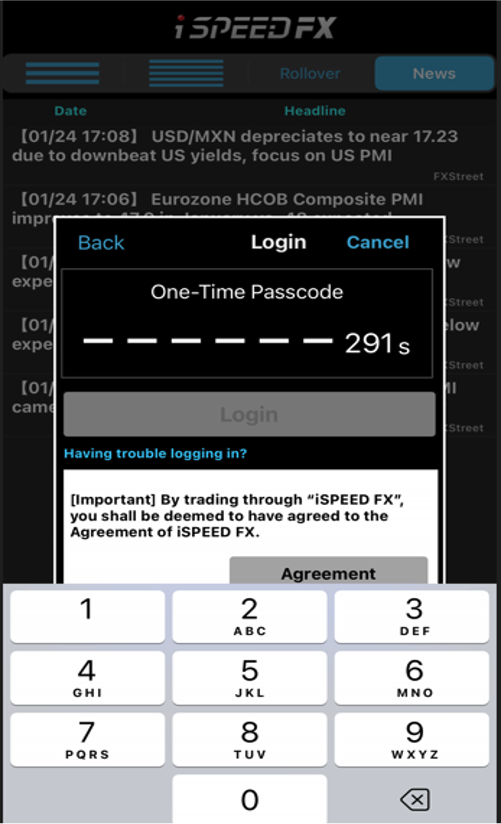
step
3
Login successfully.
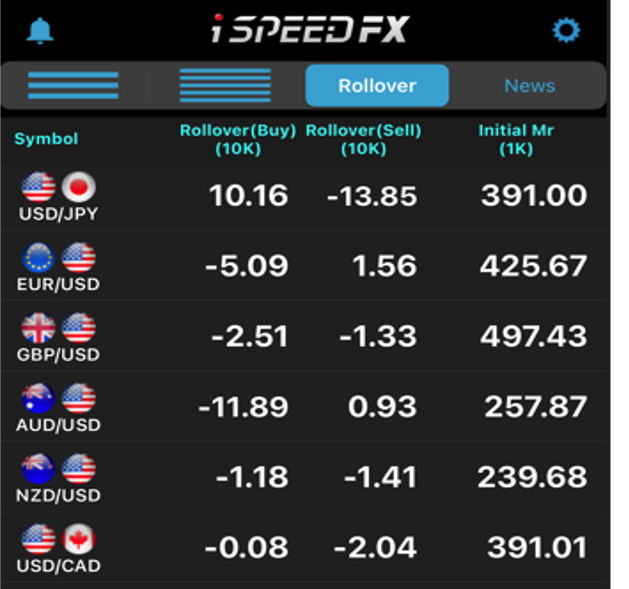
Rakuten FX Web
step
1
Enter your Rakuten FX Login ID and Password and click “Login”.
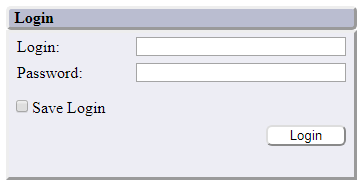
step
2
Enter the one-time passcode (OTP) sent to your registered mobile phone via SMS within 300 seconds.
*Please contact us if you can’t receive it.
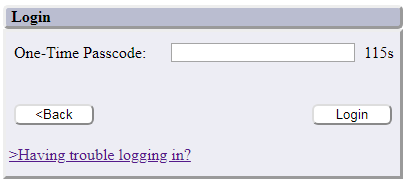
step
3
Login successfully.
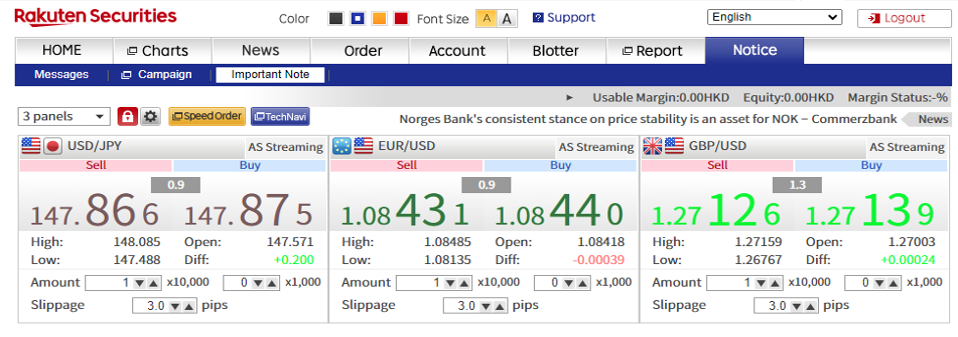
To avoid any inconvenience to your online trading, please ensure that you have registered a valid mobile phone number with us in order to receive a OTP. If you need to update your mobile phone number, please submit “Change of Client Information” form to Rakuten Securities Hong Kong.
Should you have any enquiries regarding two-factor authentication, please do not hesitate to contact us at (852) 2119 0116 or WhatsApp to (852) 6547 2442 (Message Only).
Change 2FA method to Biometric
Note
The default 2FA method is set as “Login with OTP”. If you wish to use “Login with Biometric”, please first change your 2FA method in iSPEED FX by following the below instructions. No matter you are using MARKETSPEED FX – Desktop, iSPEED FX – Mobile or Rakuten FX – Web, you can only change your 2FA method in iSPEED FX.
Only the latest version of iSPEED FX allows you to change the 2FA method to this biometric authentication method. Please upgrade your iSPEED FX to the latest version. In order to use the biometric authentication as a 2FA method, you need to combine your device with your trading account first.
Upgrade iSPEED FX
If GoogleTM Play is not available in your country, download the application HERE.
step
1
Login to iSPEED FX, tap “Settings”.
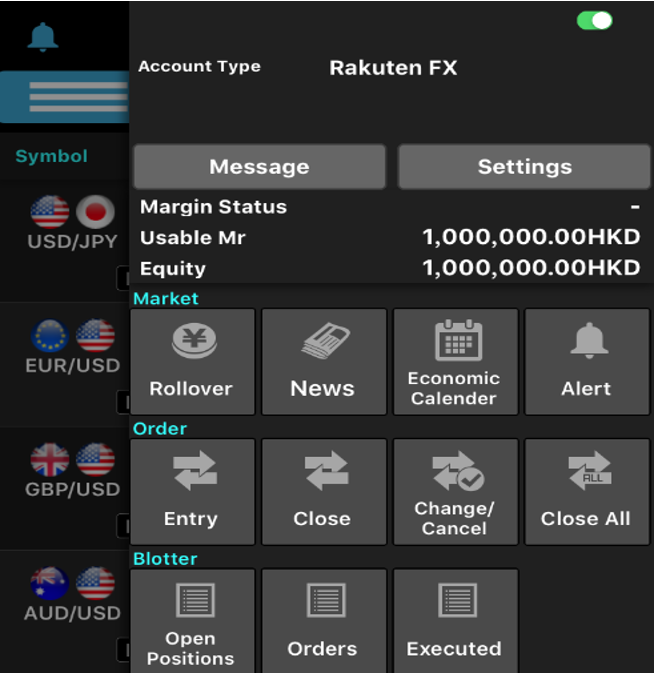
step
2
Tap “2FA Settings” .
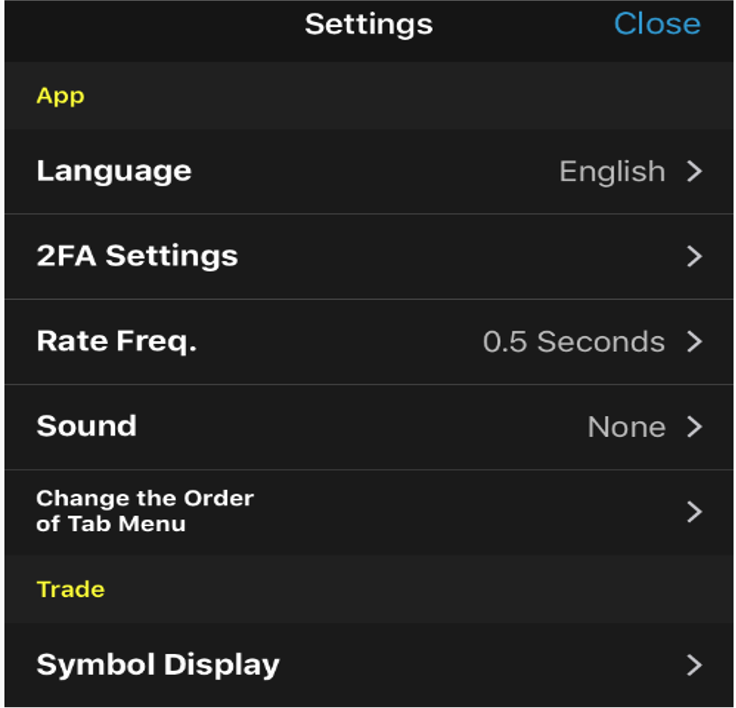
step
3
Tap “SMS” .
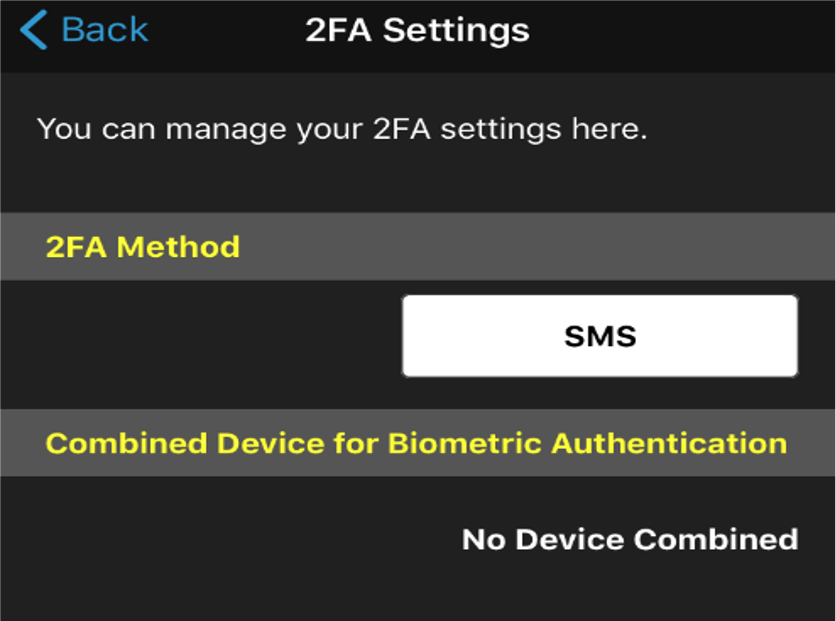
step
4
Choose “Biometric”.
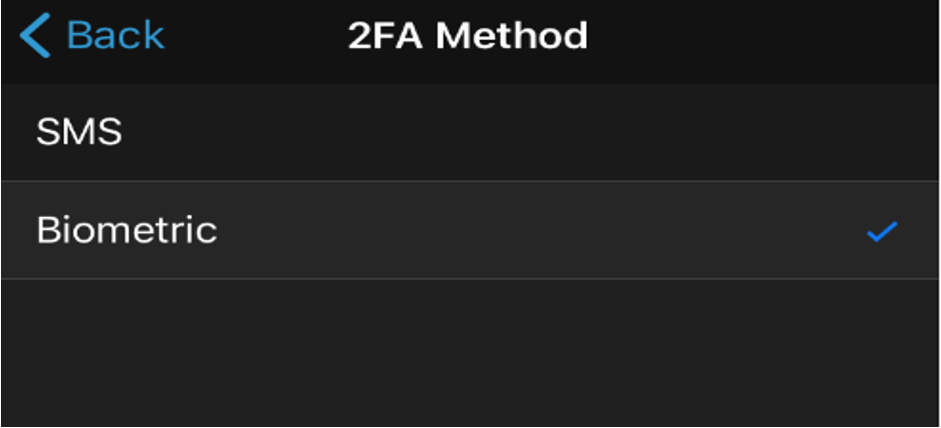
step
5
Read the important notes until the end and tap “Confirm”.
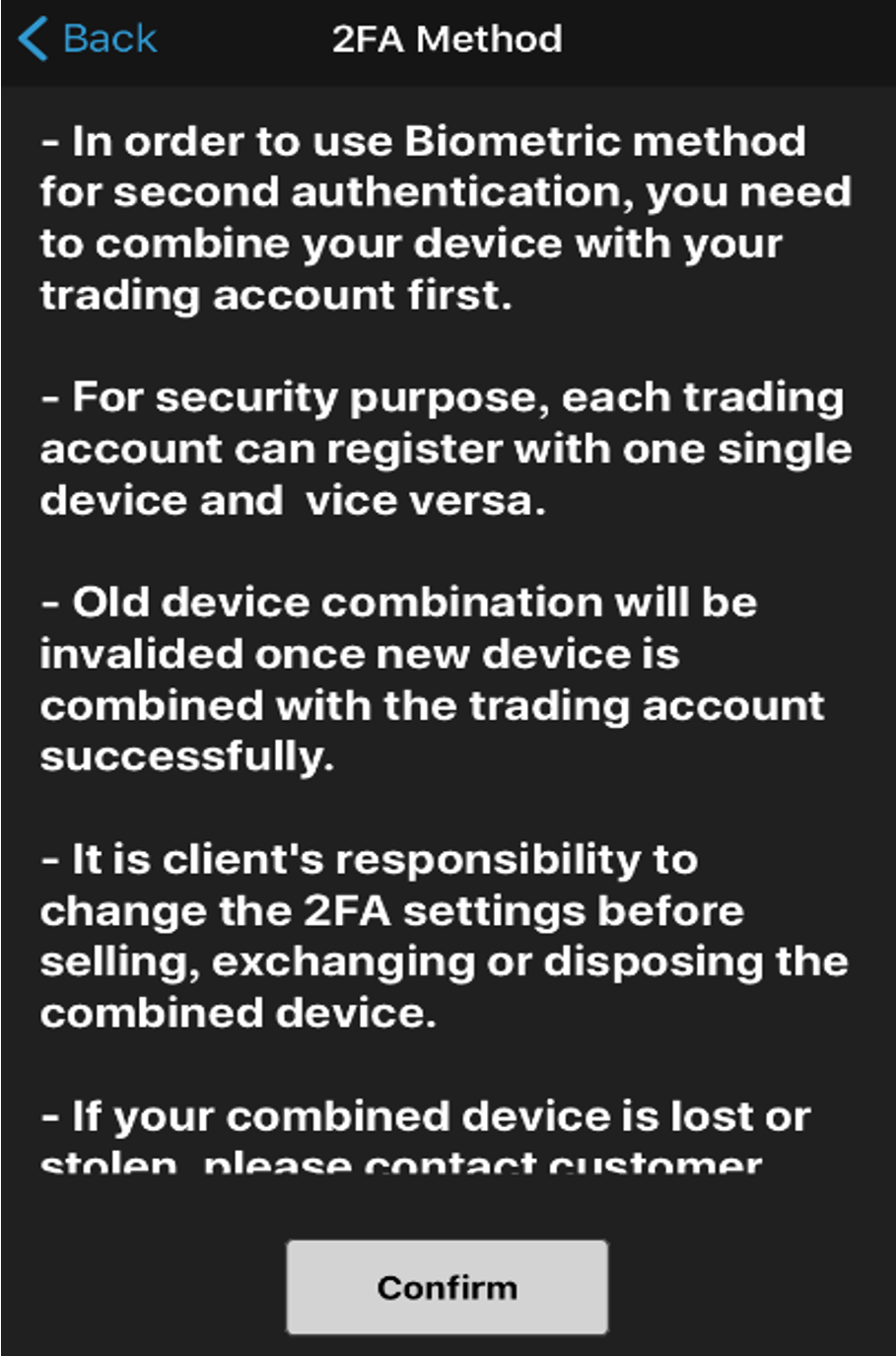
step
6
Tap “Yes” to combine your trading account with your device.
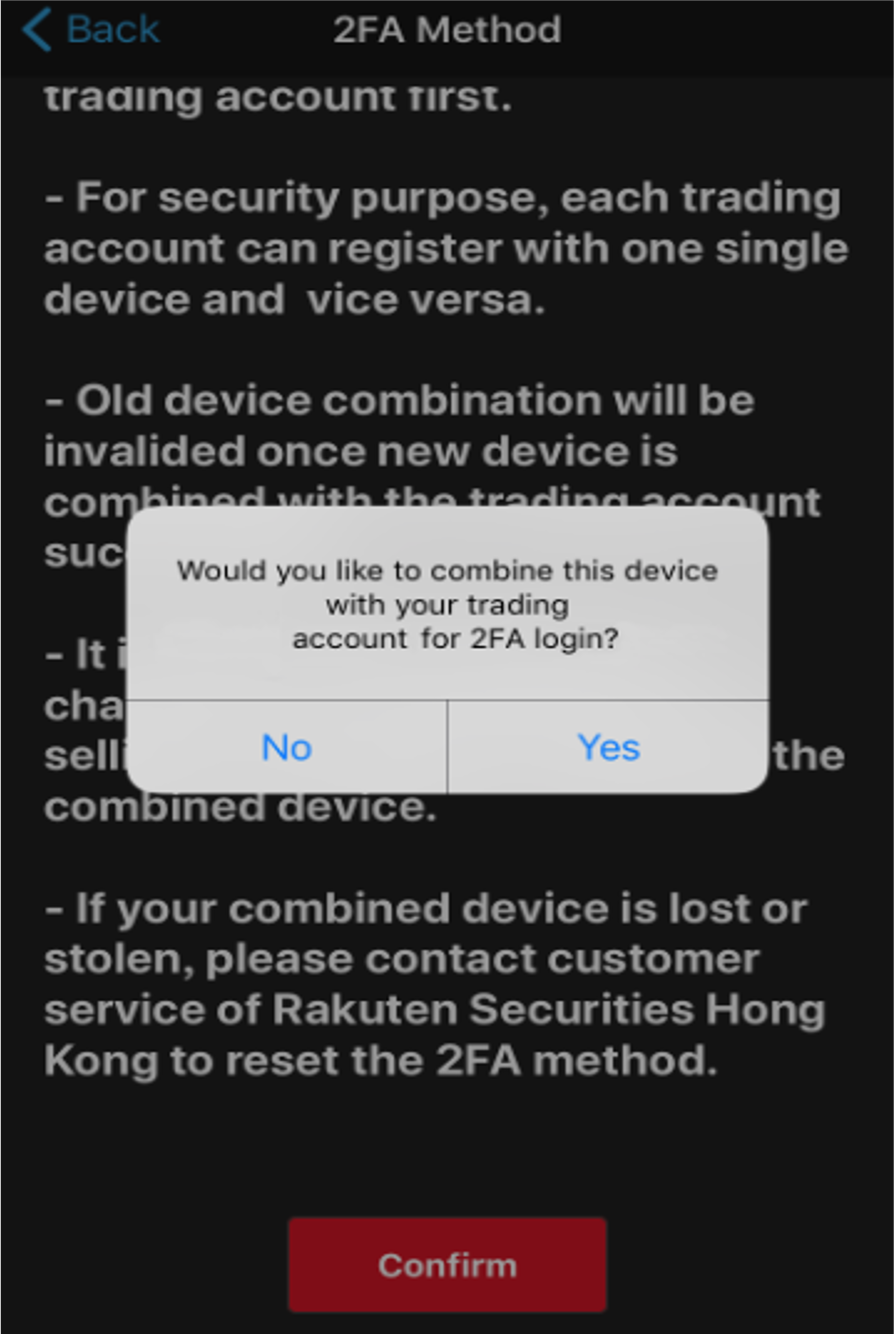
step
7
Please check if you can login using biometric 2FA after logging out. If the login is successful, the setup is complete.
*Please contact us if you can’t receive it.
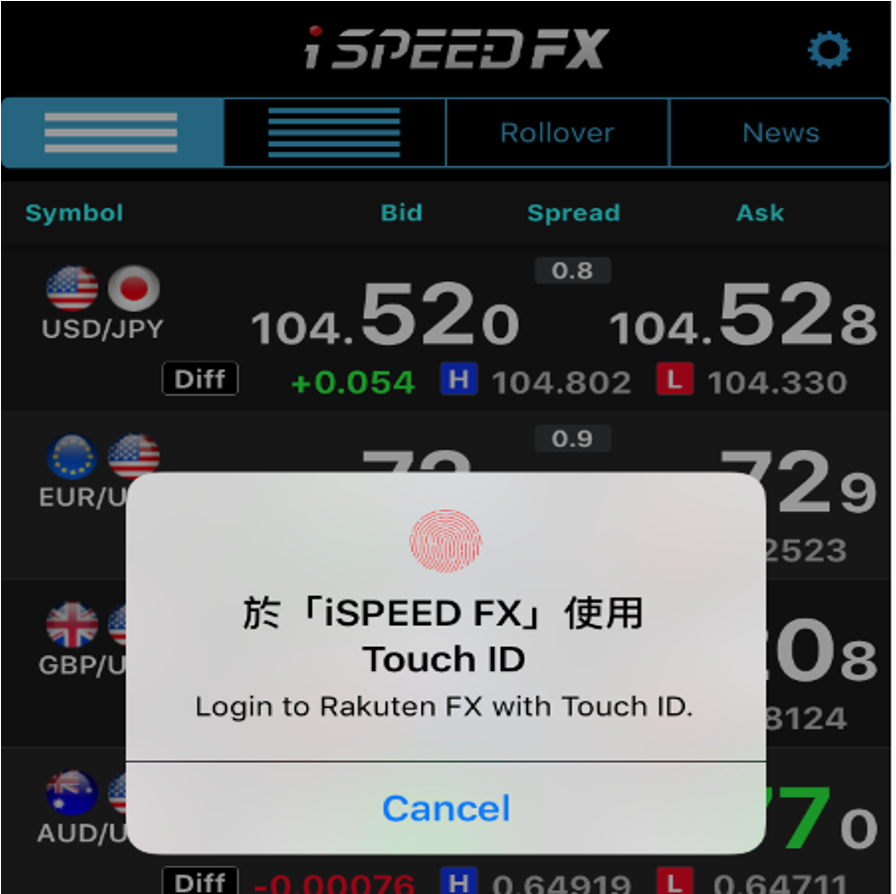
Biometric : Biometric 2FA is a method to verify a user’s identity using a user’s biological information such as fingerprint, facial features. Biometric 2FA is recommended as the method is more reliable and harder to compromise.
*The default 2FA method is OTP. If you want to change the method to Biometric, you can change setting on iSPEED FX.
MARKETSPEED FX - Desktop
Note
Please update to the latest version before login. Download here.
Please prepare iSPEED FX in advance to perform biometric 2FA.
step
1
Enter your Rakuten FX Login ID and Password and click “Login”.
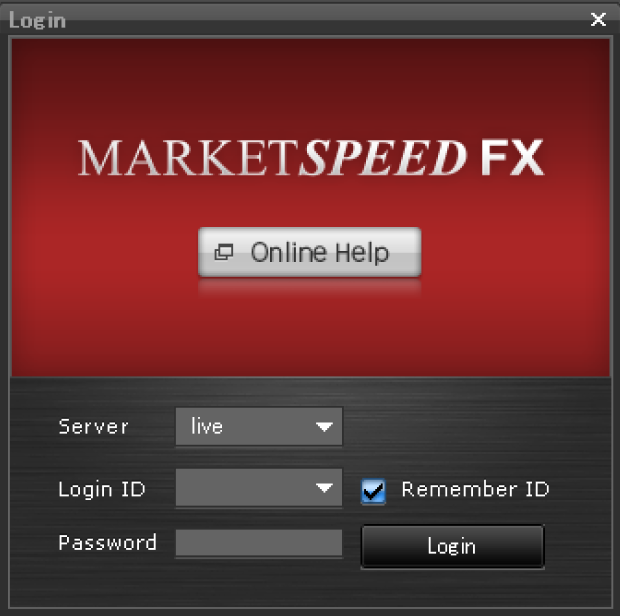
step
2
Tap the push notification you received on iSPEED FX.
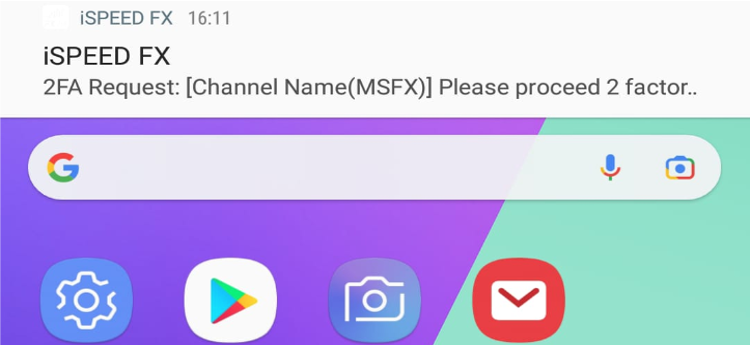
step
3
Proceed the biometric authentication on iSPEED FX.
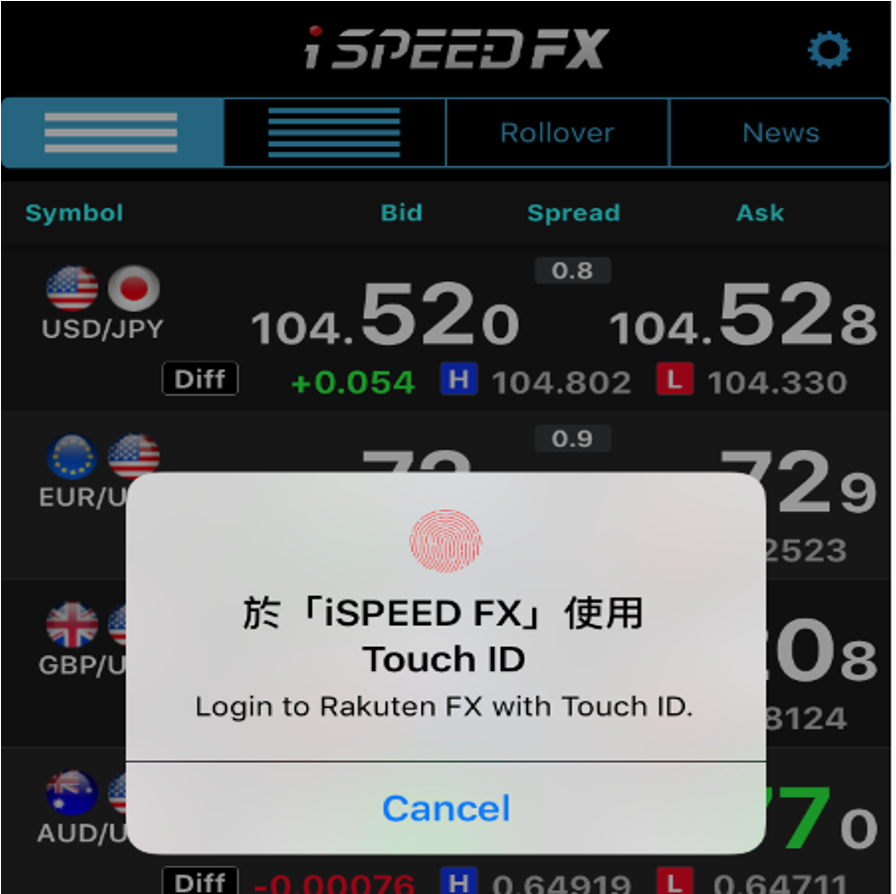
step
4
Login successfully.
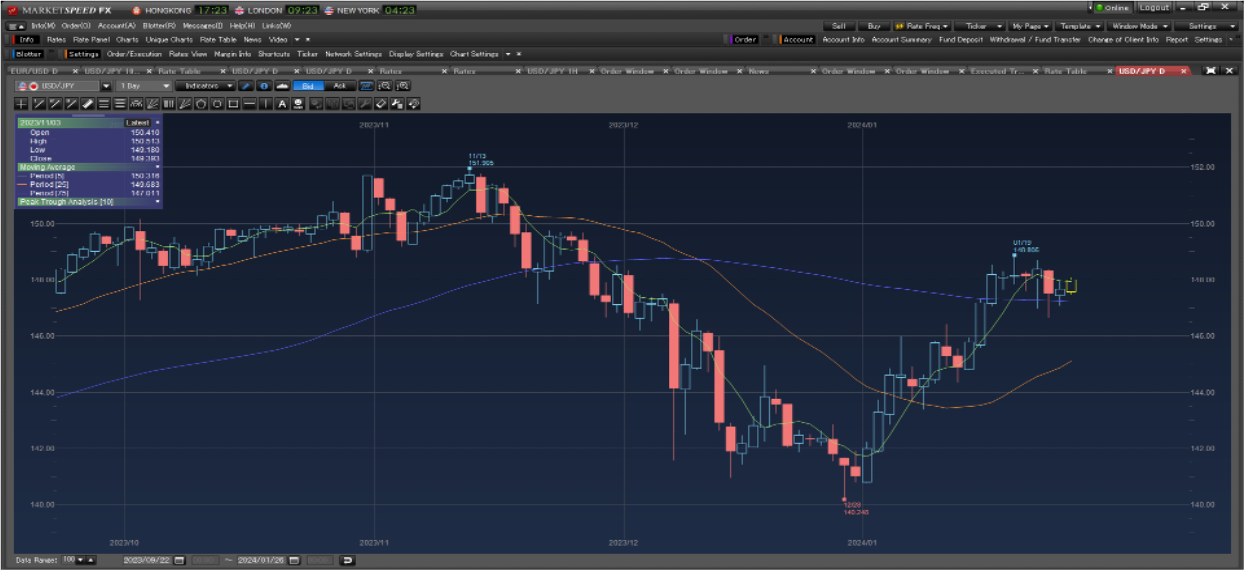
iSPEED FX - Mobile
Please upgrade to the latest version.
For iOS user, please visit App Store.
For Android user, please visit Google Play Store.
step
1
Enter your Rakuten FX Login ID and Password and tap “Login”.
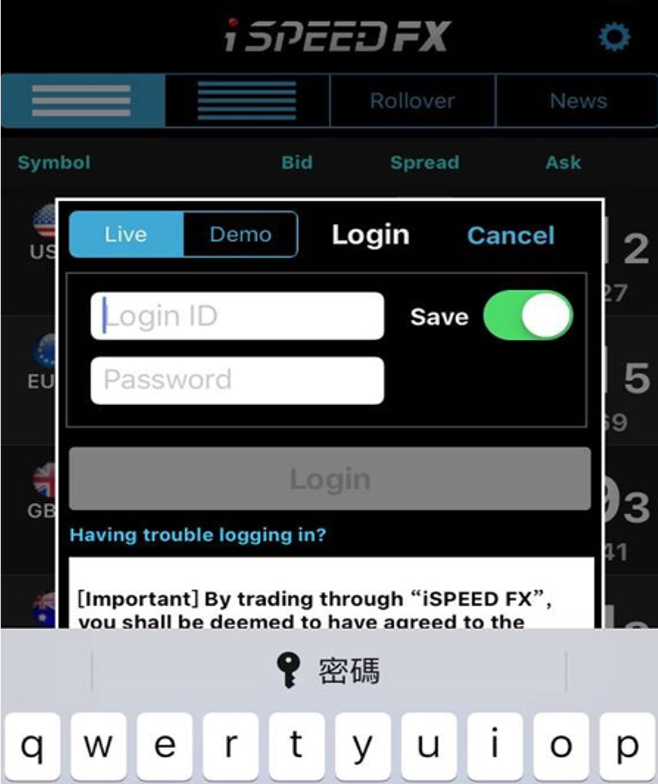
step
2
Proceed the biometric authentication
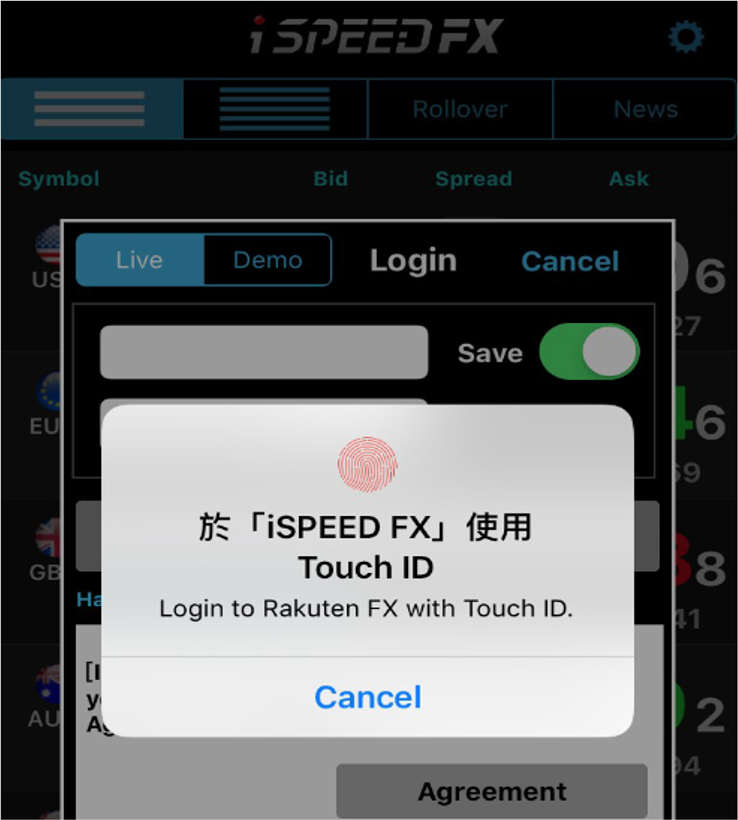
step
3
Login successfully.
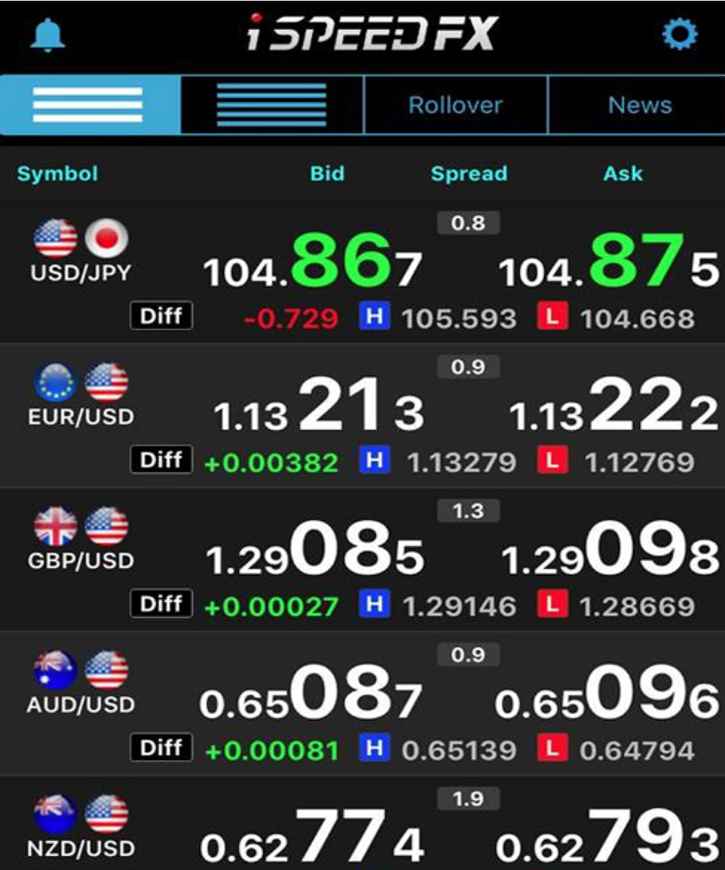
Rakuten FX Web
Please prepare iSPEED FX to perform biometric 2FA.
step
1
Enter your Rakuten FX Login ID and Password and click “Login”.
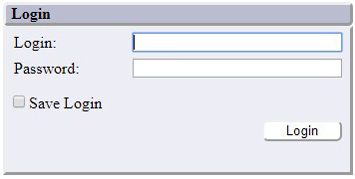
step
2
Tap the push notification you received on your device.
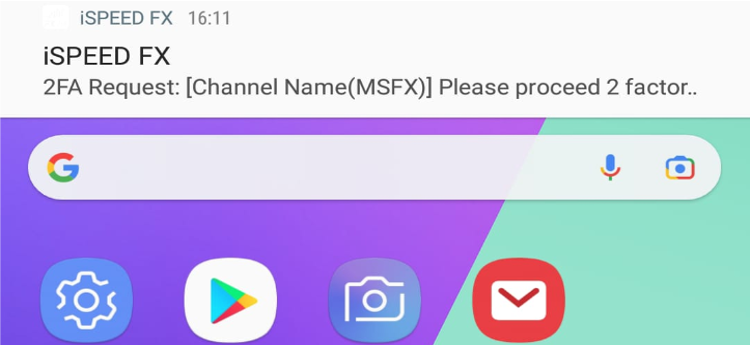
step
3
Proceed the biometric authentication on iSPEED FX.
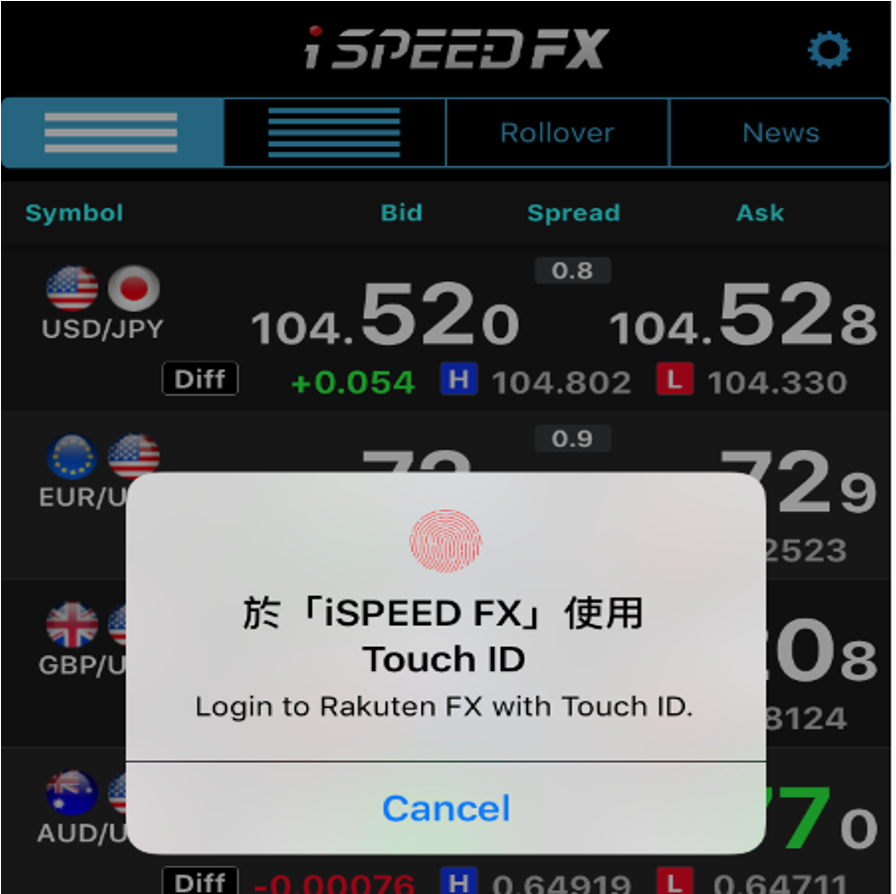
step
4
Login successfully.
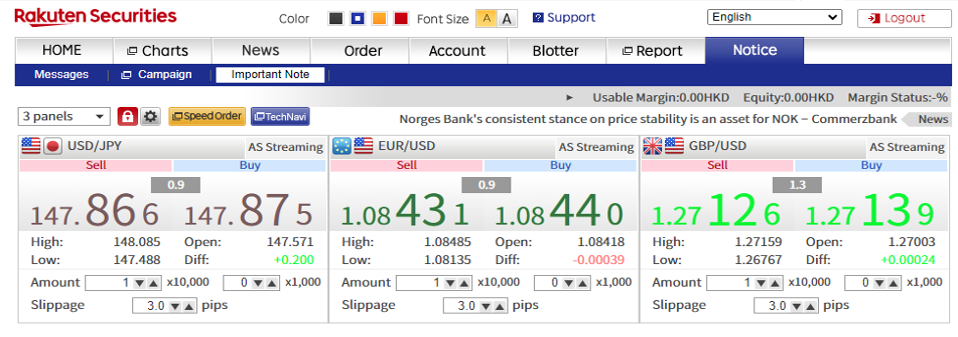
FAQ
Login with OTP (Default)
Two-factor authentication is a security process. It consists of two different components, including something you have known (e.g. username and password) and something you have (e.g. mobile phone), to certify user’s identity.
According to the new requirements introduced by the Securities and Futures Commission (SFC) on reducing cybersecurity risk associated with Internet trading issued on October 27, 2017, additional controls are required over internet trading, including the implementation of two-factor authentication (2FA). In compliance with the guidelines, starting April 27, 2018, it will be a mandatory requirement for licensed corporations to implement two-factor authentication mechanism for clients logging into their internet trading accounts.
Much more secure – Fraudsters cannot steal ‘something you have’ in your physical possession (such as a mobile phone) over the Internet.
Protection for high-risk transactions – All high-risk Internet banking transactions are protected by an additional authentication factor which is physically held by you only.
No. However, clients need to provide us a valid mobile number to receive One-Time Passcode (OTP).
All clients, who log in to Rakuten FX trading platform, need to use a mobile phone to receive a one-time passcode (OTP) for login.
No. In order to protect clients’ interest, all clients must use two-factor authentication (2FA) to login.
No.
The one-time passcode is time sensitive and can only be used once within a short space of time. It becomes invalid upon used or when time expired. Each single login will require one unique one-time passcode to complete its processing cycle.
It’s the implementation of the Guidelines for Reducing and Mitigating Hacking Risks Associated with Internet Trading (Guidelines) issued by SFC.
OTP will be sent to our clients’ registered mobile phone number by SMS. Please contact us if you don’t receive it.
A Mobile phone is needed for receiving OTP. Please update your mobile number by filling in “Change of Client Information” form.
Yes. Time limit of every generated one-time passcode is 5-minutes. After 5 minutes, the One-Time Passcode will be expired and becomes invalid.
Yes.
Yes. Besides SMS option, clients can get OTP by Voice Call as an alternative option. To reactivate Voice Call as OTP delivery method, please call our customer service hotline at (852) 2119 0116.
Please call our customer service hotline at (852) 2119 0116 for any assistance.
Login with Biometric
General
2FA allows traders to protect your online trading account and information from unauthorised access. All financial institutions in Hong Kong licensed by Securities and Futures Commission (SFC) are required to set up 2FA for clients to login.
Rakuten Securities Hong Kong provides OTP and biometric as 2FA methods.
No. 2FA method will be the same for Desktop, Mobile and Web.
No. All financial institutions in Hong Kong licensed by Securities and Futures Commission (SFC) are required to set up 2FA for clients to login.
OTP (One-time passcode)
A valid phone number is needed for receiving OTP. Please update your mobile number by filling in “Change of Client Information” form in Rakuten FX web.
Yes. Other than SMS, clients can get OTP by Voice Call as an alternative option. For more details, please call our customer service hotline at (852) 2119 0116.
Please call our customer service hotline at (852) 2119 0116 for assistance.
Biometric
As the default setting of 2FA method is OTP, you need to change the 2FA method to Biometric by yourself. Please check here fore details.
Please use OTP method to login.
No. Please choose only one device to connect with your trading account. If you choose your mobile device to connect with your trading account, you will need to use the mobile device for logging in other devices (e.g. tablet) as well.
Please call our customer service hotline at (852) 2119 0116 for assistance.
Please take the following steps. If you need further assistance, please call our customer hotline at (852) 2119 0116.
- Login to your trading account with iSPEED FX with your old mobile
Change 2FA method to “SMS” at your old device and log out.
- Login to your trading account with iSPEED FX with your new mobile.
- Change 2FA method to “Biometric”.